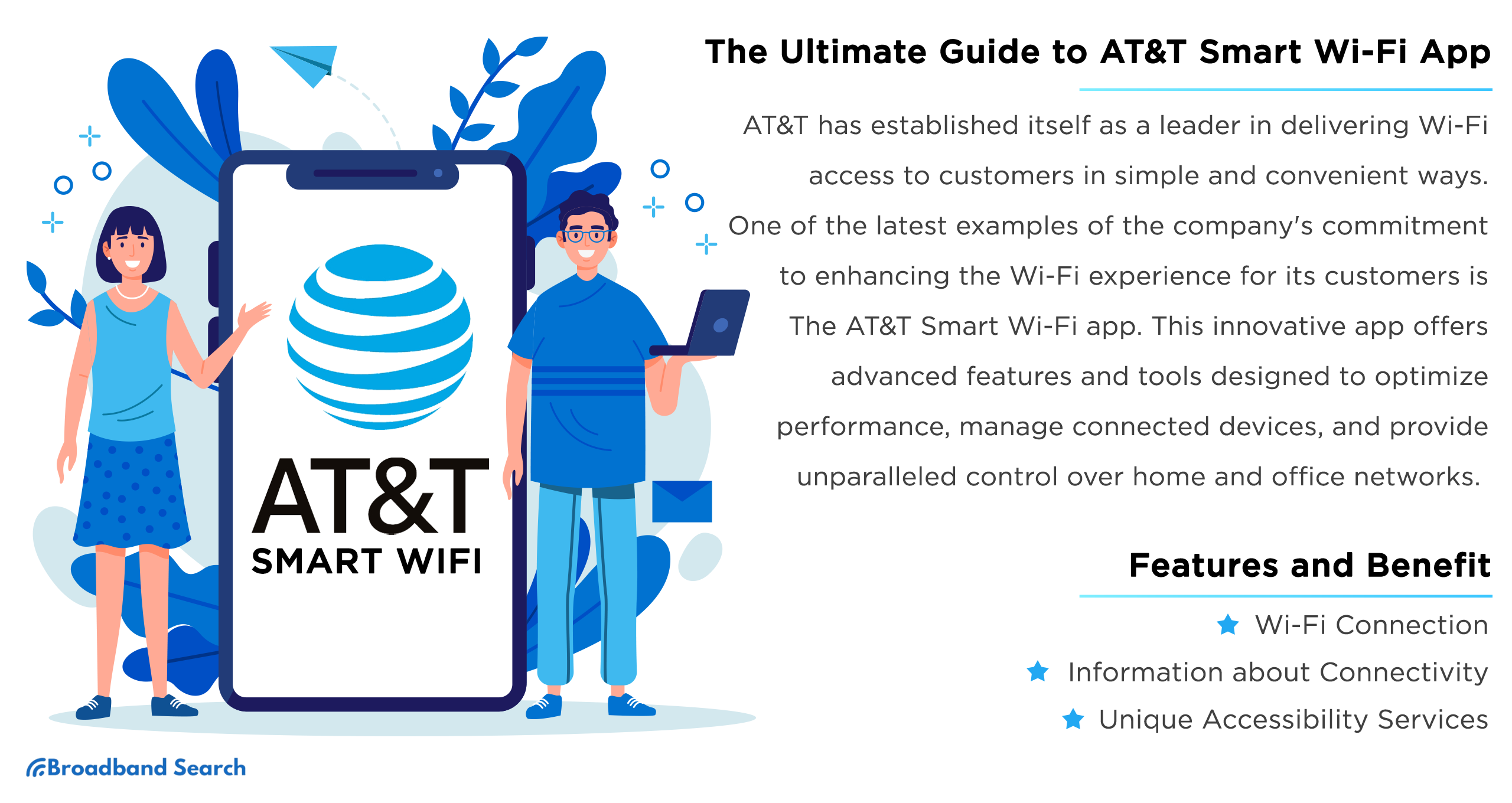The demand for reliable and high-speed wireless internet connectivity has reached an all-time high in our fast-paced, digital world. This demand caused AT&T to steadily grow over the last decade, making the company reach a total of 201.79 million wireless subscribers in 2021. For this reason, AT&T has established itself as a leader in delivering Wi-Fi access to customers in simple and convenient ways.
One of the latest examples of the company's commitment to enhancing the Wi-Fi experience for its customers is The AT&T Smart Wi-Fi app. This innovative app offers advanced features and tools designed to optimize performance, manage connected devices, and provide unparalleled control over home and office networks. In this blog, we will explore the ins and outs of the AT&T Smart Wi-Fi app, and how it can help you unlock the full potential of your wireless internet connection.
The AT&T Smart Wi-Fi App
The AT&T Smart Wi-Fi app is a user-friendly tool designed to streamline your wireless connectivity experience. It offers a range of intuitive features, each with its own unique benefits.
- Automatic Hotspot Connection: The app efficiently identifies and connects you to available AT&T hotspots in your vicinity. This means you can enjoy seamless connectivity without having to manually search for and connect to Wi-Fi networks, saving you time and effort.
- Wi-Fi Activation: The app is designed to activate your device's Wi-Fi only when it's necessary, such as when you're in range of a known network. This smart feature helps conserve your device's battery life, ensuring that it lasts longer between charges.
- Data Usage Monitoring: AT&T Smart Wi-Fi app keeps track of your data usage, providing real-time insights into how much data you're consuming. This information allows you to manage your usage more effectively, helping you avoid overage charges and stay within your data plan limits.
Features and Benefits of the AT&T Smart Wi-Fi App
With the increasing number of public Wi-Fi hotspots available, comes the growing risk of cybersecurity threats. Hackers often use public Wi-Fi networks to carry out attacks on unsuspecting users. They can easily intercept sensitive information such as passwords, credit card details, and other personal data transmitted over unsecured networks.
To address these cybersecurity threats, the AT&T Smart Wi-Fi app provides users with a range of monitoring functions that show advanced information about Wi-Fi networks. This information helps users make informed decisions about which networks to connect to and which ones to avoid.
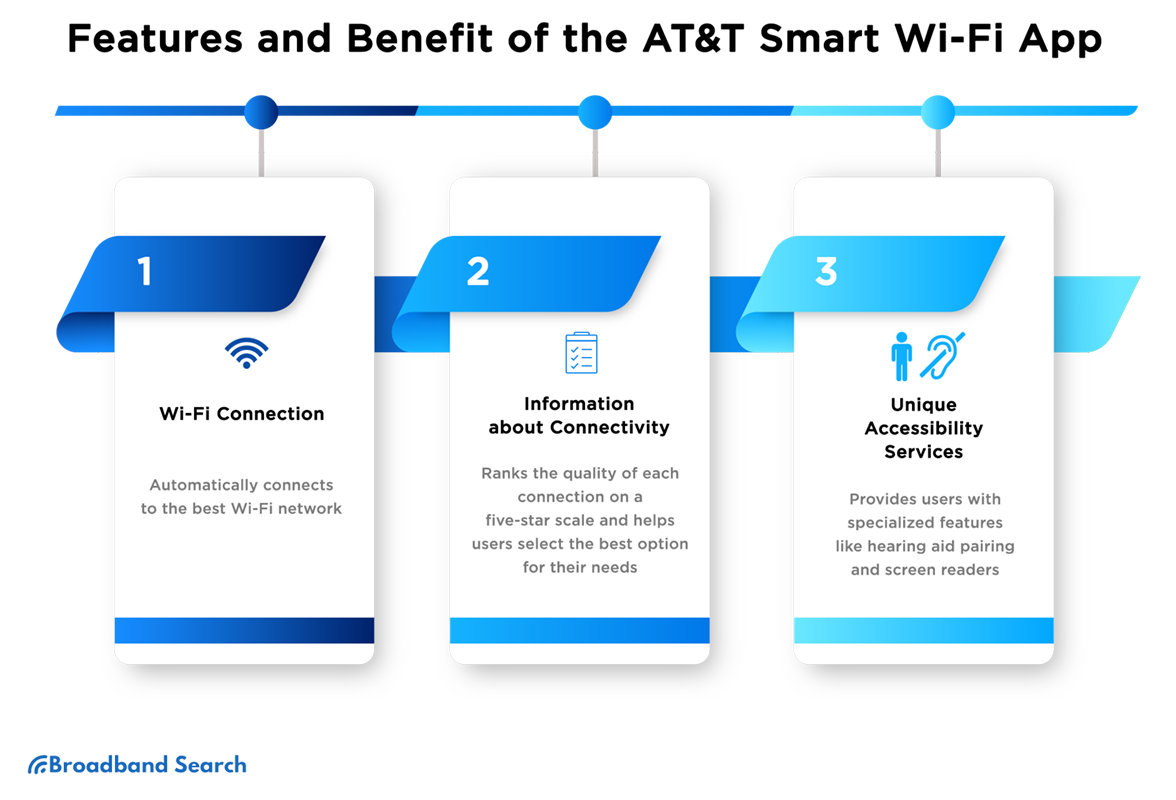
Wi-Fi Connection
The Wi-Fi connection feature of the AT&T Smart Wi-Fi app is designed to automatically connect your device to the best available Wi-Fi network in your vicinity. This smart feature ensures that you're always connected to a high-quality network, helping you save on mobile data usage and avoid connectivity issues. By automating this process, the app eliminates the need for manual intervention, making your Wi-Fi experience hassle-free.
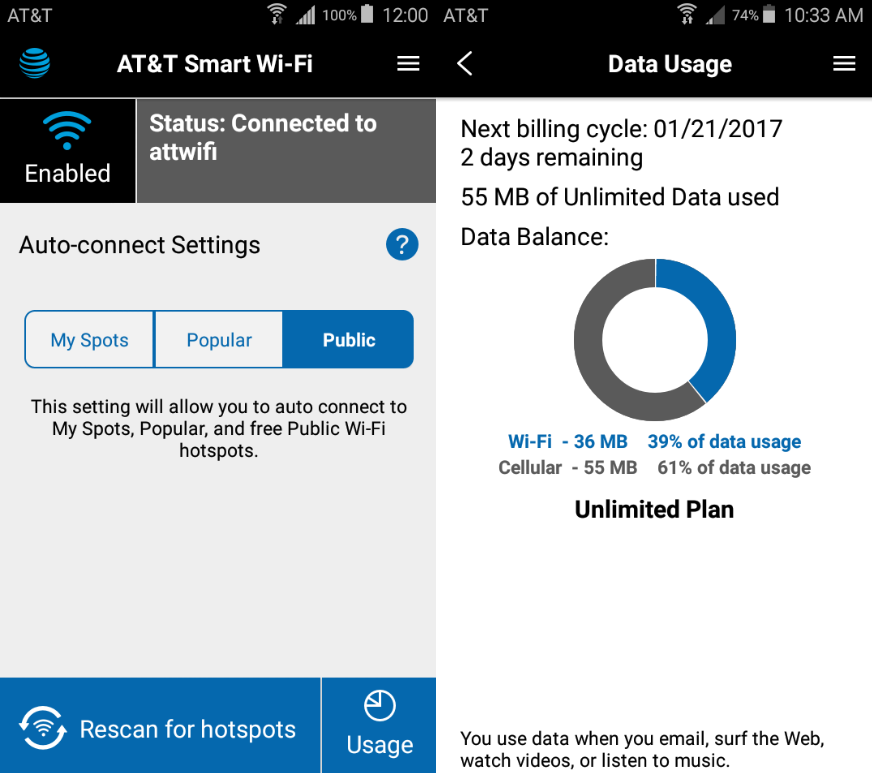
Information About Connectivity
The AT&T Smart Wi-Fi app also provides valuable information about your connectivity options by ranking the quality of each available connection on a five-star scale. This feature enables you to make informed decisions when selecting a Wi-Fi network, ensuring that you always have the best possible connection for your needs. Furthermore, the app offers a complete analysis of missed hotspot connections and the ability to save them for future use, enhancing your overall Wi-Fi experience.
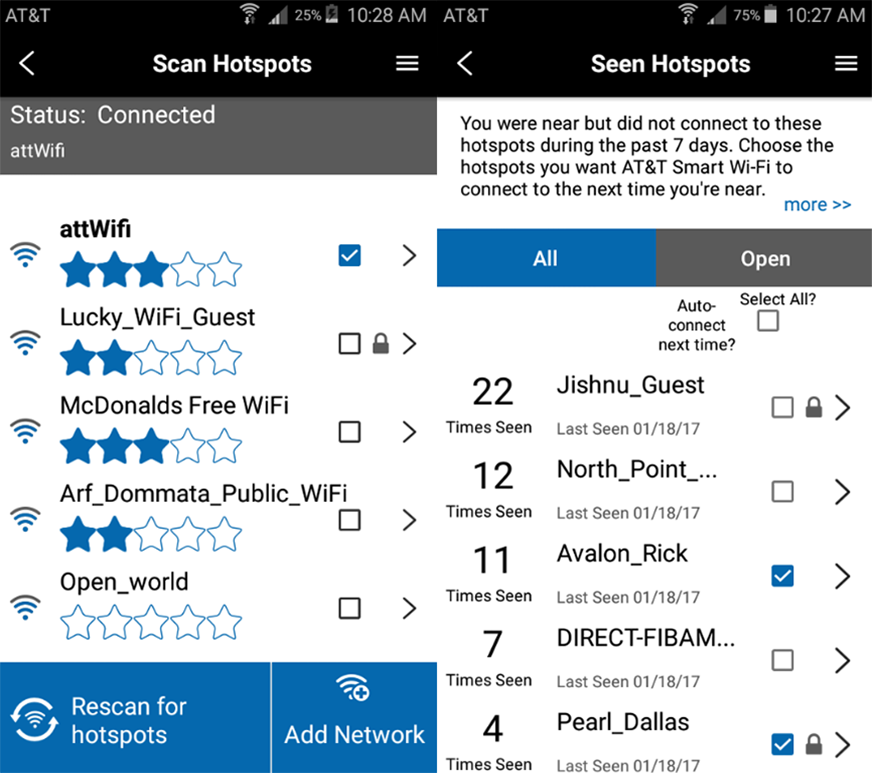
Unique Accessibility Services
AT&T recognizes the importance of creating an inclusive and user-friendly experience for everyone. To that end, the AT&T Smart Wi-Fi app offers a variety of unique accessibility services designed to cater to the diverse needs of our customers. Some of the key features include:
Voice Commands
The AT&T Smart Wi-Fi app is compatible with popular voice assistants like Google Assistant, Siri, and Amazon Alexa. Users can easily control their Wi-Fi settings, manage devices, and troubleshoot issues using simple voice commands, making the app more accessible for individuals with physical or visual impairments.
Screen Reader Compatibility
The app is designed to work seamlessly with popular screen reader software, such as JAWS, NVDA, and VoiceOver. This ensures that visually impaired users can access all features and information in the app through audio descriptions.
High Contrast Mode
For users with low vision, the app offers a high contrast mode that increases the visibility of text and interface elements. This mode uses a combination of bold colors and larger font sizes to enhance readability.
Adjustable Text Size
To cater to the needs of users with varying levels of vision, the app allows users to customize the text size within the app. This ensures that users can comfortably read and interact with the app's content.
Closed Captioning
The AT&T Smart Wi-Fi app offers closed captioning support for any video content or tutorials that may be included within the app. This feature is crucial for individuals who are deaf or hard of hearing, as it allows them to access the same information as other users.
Customizable Interface
The AT&T Smart Wi-Fi app allows users to customize the interface by rearranging menu items and settings to better suit their preferences and needs. This helps individuals with cognitive impairments or attention difficulties navigate the app more efficiently.
Keyboard Navigation
The app is designed to be fully navigable using a keyboard, making it accessible for users with mobility impairments or those who prefer keyboard navigation over touch screens. This feature includes keyboard shortcuts for quicker and more efficient access to various functions within the app.
Language Support
To cater to a diverse range of users, the AT&T Smart Wi-Fi app offers multilingual support. This feature allows users to select their preferred language, making the app more accessible for individuals who speak languages other than English.
Sign Language Interpretation
For users who communicate primarily through sign language, the app provides sign language interpretation for any video content or live support sessions. This ensures that deaf or hard-of-hearing users can fully engage with the app's resources and support services.
Where to Download and How to Navigate the AT&T Smart Wi-Fi App
As we've explored the numerous features and benefits of the AT&T Smart Wi-Fi app, it's important to note that, unfortunately, the app is only available for Android users. For iOS users seeking similar functionality, don't worry—there are alternative options available that can help you optimize your Wi-Fi experience. Some popular iOS alternatives to the AT&T Smart Wi-Fi app are NetSpot, Wi-Fi SweetSpots, and Network Analyzer by Technet.
How to Download the AT&T Smart Wi-Fi App
To install the AT&T Smart Wi-Fi app on your android device, follow these steps:
- Step 1: Open the Google Play Store on your AT&T Android device.
- Step 2: In the search bar, type "AT&T Smart Wi-Fi" and tap the search icon.
- Step 3: Locate the AT&T Smart Wi-Fi app in the search results, and tap on it.
- Step 4: Tap the "Install" button to begin downloading and installing the app on your device.
- Step 5: Once the installation is complete, you can open the app by tapping the "Open" button on the app's Google Play Store page, or by finding the app icon in your device's app drawer or home screen.
How to Use AT&T's Smart Wi-Fi Features
To access the features of the AT&T Smart Wi-Fi app, simply launch the app and sign in with your AT&T account credentials. Once you have the app open, you will be directed to the app's home screen, where you can view your current Wi-Fi connection status, manage connected devices, and access various settings.
Connect to New Wi-Fi Network
To connect to a new Wi-Fi network using the AT&T Smart Wi-Fi app, follow these steps:
- Step 1: On the home screen, tap on the "Scan" or "Networks" option.
- Step 2: The app will display a list of available Wi-Fi networks within range.
- Step 3: Tap on the network you wish to connect to.
- Step 4: If prompted, enter the network's password and tap "Connect."
- Step 5: The app will now connect your device to the selected Wi-Fi network.
Manage Wi-Fi Auto-connections
To view and change the Wi-Fi hotspot auto-connection settings, follow these steps:
- Step 1: Tap on the "Settings" or gear icon, usually located in the top-right corner of the app.
- Step 2: Select "Wi-Fi Auto-Connect" or a similar option from the settings menu.
- Step 3: Here, you can enable or disable auto-connections to specific types of networks, such as public hotspots or your saved networks.
- Step 4: To manage individual networks, tap on the specific network and adjust the auto-connection settings according to your preferences.
Enable Battery Saver
To maximize power efficiency and extend battery life while using Wi-Fi, follow these guidelines:
- Step 1: Tap on the "Settings" or gear icon, usually located in the top-right corner of the app.
- Step 2: Select "Battery Saver" or a similar option from the settings menu.
- Step 3: Enable the Battery Saver mode by toggling the switch on.
- Step 4: Adjust the settings according to your preferences, such as enabling Wi-Fi only when your device is charging or when the screen is on.
Remove Wi-Fi Network from My Spots
Here are the steps to prevent a network from connecting automatically and remove it from My Spots using the AT&T Smart Wi-Fi app:
- Step 1: Tap on the "My Spots" or "Saved Networks" option on the app's home screen.
- Step 2: Locate the Wi-Fi network you wish to remove from the list of saved networks.
- Step 3: Tap on the network to access its settings.
- Step 4: Disable the "Auto-Connect" toggle to prevent the network from connecting automatically in the future.
- Step 5: To remove the network from My Spots, tap on the "Remove" or "Forget" option.
- Step 6: Confirm your action, and the Wi-Fi network will be removed from your saved networks list.
Please note that the exact options and terminology may vary depending on the version of the app and your device.
In the unlikely event that you encounter an error or issue with the AT&T Smart Wi-Fi app, rest assured that there are resources available to help you resolve the problem. The AT&T Support website is filled with answers to frequently asked questions, troubleshooting guides, and detailed information related to the app and its features. Additionally, consider participating in the AT&T Community Forums, as this platform allows you to seek advice from fellow users who may have encountered similar issues.
If you're still unable to find a solution, don't hesitate to contact AT&T Customer Support directly at 1-800-331-0500 or through the live chat service available on the AT&T Support website.
AT&T Smart Wi-Fi App Security Measures
The AT&T Smart Wi-Fi app is designed to combat a multitude of cybersecurity challenges, in an era where cybersecurity threats come in various forms, such as malware, phishing attacks, and data breaches, providing users with comprehensive protection against diverse threats.
With all the ever-evolving security hazards, the AT&T Smart Wi-Fi app implements a comprehensive suite of security measures that helps users safeguard their data and achieve a secure browsing experience.
AT&T Account Credentials
Users are required to log in using their AT&T account credentials to access the app. This authentication process helps maintain the security and privacy of user information.
Advanced Encryption Algorithms
The app employs advanced encryption algorithms to protect sensitive user data transmitted between the app and AT&T servers. This adds an extra layer of security to user information.
The AT&T Smart Wi-Fi app employs two types of advanced encryption algorithms to protect user data transmitted between the app and AT&T servers:
- Transport Layer Security (TLS): TLS is a protocol that provides secure communication over the internet by encrypting data in transit, ensuring that no unauthorized entity can intercept or modify the data.
- Advanced Encryption Standard (AES): AES is a widely used symmetric encryption algorithm that provides strong security for sensitive data. AES encryption algorithm is used to encrypt the user's login credentials and other sensitive information stored within the app.
Wi-Fi Network Security
The AT&T Smart Wi-Fi app assists users in connecting to Wi-Fi networks securely. The app accomplishes this by enforcing Wi-Fi security protocols like Wi-Fi Protected Access II (WPA2) and/or Wi-Fi Protected Access III (WPA3) for secure network authentication and encryption.
Moreover, the app also helps in identifying and alerting users of insecure or risky Wi-Fi networks, which may pose a threat to their data security. The app identifies risks such as unsecured Wi-Fi networks, Wi-Fi networks with weak encryption or outdated security protocols, or Wi-Fi networks with a spoofed SSID (Service Set Identifier).
The AT&T Smart Wi-Fi app also provides features that protect against various Wi-Fi-based threats, including man-in-the-middle attacks, rogue access points, and network eavesdropping. The app blocks access to insecure networks and prevents unauthorized access to user devices.

The Bottom Line
The AT&T Smart Wi-Fi app is a tool that assists Android users in connecting to Wi-Fi networks securely. However, it is still essential for users to exercise caution when connecting to public Wi-Fi hotspots. Public Wi-Fi networks can pose risks, as they may not be secure and can be targeted by hackers.
It is also important to acknowledge that even with these security measures in place, the AT&T Smart Wi-Fi app may still have vulnerabilities that could be exploited by hackers. Therefore, it is essential for users to take precautions to minimize the risk of attacks. These precautions include:
- Keeping the App and Mobile Device Up to Date: Always ensure that you have the latest version of the app and your mobile device's operating system. Developers release updates that patch security vulnerabilities and enhance the app's security. To ensure that your app and mobile device are up to date, you can enable automatic updates or regularly check for updates manually. This can be done in the app store or settings menu of your device.
- Avoiding Unsecured Networks: Connecting to unsecured Wi-Fi networks can be risky as it exposes your device to potential security threats. Hackers can easily intercept data being transmitted over unsecured networks, potentially compromising sensitive information such as login credentials and personal data. To avoid these risks, it is best to connect to secured Wi-Fi networks whenever possible. However, if you must use a public Wi-Fi hotspot that is unsecured, it is recommended to use a virtual private network (VPN) like ExpressVPN. A VPN creates an encrypted tunnel between your device and the internet, ensuring that your internet traffic is secure and protected from prying eyes.
- Strong Passwords: Always use strong, unique passwords for your AT&T account and the Wi-Fi networks you connect to. Avoid using the same password for multiple accounts.
Aside from these safety tips, users should also avoid transmitting sensitive information, such as passwords and financial data, over public Wi-Fi networks. By taking these precautions along with using the AT&T Smart Wi-Fi app, users can minimize the risks associated with connecting to public Wi-Fi hotspots. Remember, staying vigilant and informed is key to staying safe online.
FAQ
What makes the AT&T Smart Wi-Fi app different from other Wi-Fi apps?
The AT&T Smart Wi-Fi app stands out from other Wi-Fi apps due to its advanced accessibility features, customizable interface, and robust security measures. The app also includes features such as Wi-Fi auto-connections and battery saver mode that can help users stay connected and conserve battery life.
Can I use the AT&T Smart Wi-Fi app on multiple devices?
Yes, you can use the AT&T Smart Wi-Fi app on multiple devices as long as they are AT&T Android devices running on Android OS version 2.2 or higher. However, you will need to sign in to your AT&T account on each device to access the app's features.
Can I customize the AT&T Smart Wi-Fi app's interface or appearance?
Yes, the app's interface is highly customizable, allowing users to adjust settings such as layout, color schemes, and navigation to suit their individual needs and preferences.
Is the AT&T Smart Wi-Fi app compatible with other service providers?
No, the AT&T Smart Wi-Fi app is only compatible with AT&T Android devices running on Android OS version 2.2 or higher. It cannot be used with devices or service providers from other companies.
Are there any charges or fees associated with using the AT&T Smart Wi-Fi app?
No, there are no additional charges or fees associated with using the AT&T Smart Wi-Fi app. However, standard data and usage charges may apply depending on your mobile plan and usage habits.