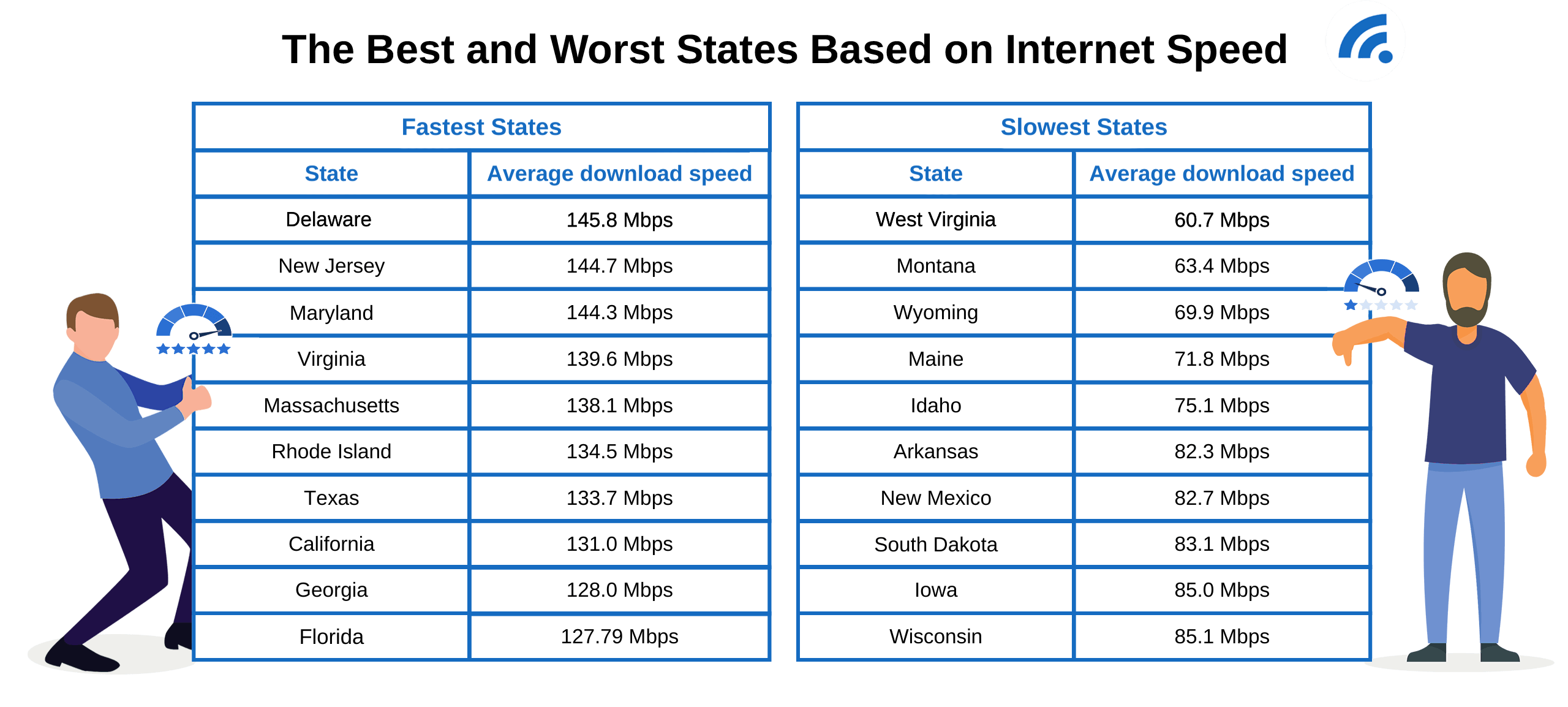According to BroadbandSearch, US households often pay more for internet than those in many other countries. This makes it even more important for Americans to learn how to maximize their existing internet connection without taking on unnecessary costs. But no matter who you are or where you live, you are probably concerned about the cost of your internet plan.
Key Takeaways
- According to the FCC, minimum download speed for broadband internet should be 25 Mbps and minimum upload speed should be 3 Mbps.
- Many free tips can improve speed before you consider upgrades.
- From closing background applications and clearing your browser history to using QoS and switching to a less busy Wi-Fi channel, a number of free optimizations can dramatically increase your internet speed.
How Do You Check Your Current Internet Speed?
If your internet is slower than your provider stated it would be, then it's worth testing your own speed. Providers quote "up to" speeds, but real use varies throughout the day….especially during peak usage periods or where data limits are active.
Performing an internet speed test using a legitimate website will provide you with the correct impression of your connection speed. Both Ookla Speedtest and Opensignal are good options that will test the upload and download connection speeds.
Prior to commencing, avoid any uploads or downloads that can cause the test process to be disrupted. The test will be most effective if your computer is plugged directly into the router with an Ethernet cable instead of Wi-Fi. It is also a good idea to perform the test when fewer people are logged online.
The Federal Communications Commission (FCC) defines that for broadband internet, the minimum download speed should be 100 Mbps and minimum upload speed should be 25 Mbps.
Please be aware that connection speed can also be affected by some other factors, including congestion, outdated hardware, and Wi-Fi problems. You should run tests periodically to help you ascertain whether your connection is okay or whether it's time to call your internet service provider.
How To Increase Internet Speed
You don't have to spend a fortune for high-speed internet that actually delivers. In fact, there are many free and easy ways for consumers to get the fast internet access they need. Read on to learn how to speed up internet.
Easy Fixes to Boost Internet Speed
1. Close Background Applications
Processes such as cloud backups, updates, and streaming are actually bandwidth hogs that silently use internet bandwidth. The slow internet on your computer and the faster internet on another device indicate that the culprit behind slowed internet access could be unnecessary background programs. Close the background programs and any unrequired apps running on your computer to improve internet speed. Even when idle, social media sites such as Facebook, YouTube, Snapchat, and Instagram continue to use internet bandwidth. By shutting down these apps when you aren’t using them, you can prevent internet slowdowns when streaming or gaming.
2. Restart Your Devices and Router
Restarting fixes small bugs that tend to accumulate gradually. If your router is not functioning optimally, it is also a good idea to restart it. Just like when restarting your smartphone or computer, it is that simple. The process will depend on how old your router is, so restart it every month or even every day. Disconnect it for 10 to 30 seconds, then let it continue, and that fixes its settings that cause lagging problems. Restarting your gadgets, like laptops or smartphones, will also provide you with a faster internet connection.
3. Clear Your Cache and Browser History
The accumulation of cache results in slowed browsing, where your browser has to sift through outdated information. With each visit, your browser saves text, images, and videos for faster access in the future, but it eventually leads to congestion. If websites load at a slow rate or display outdated content, it is time to clear your cache for a fresh load of the latest versions. Clearing browser history will also enhance your level of privacy since hackers can monitor past history related to your internet activities for the purpose of advertisements.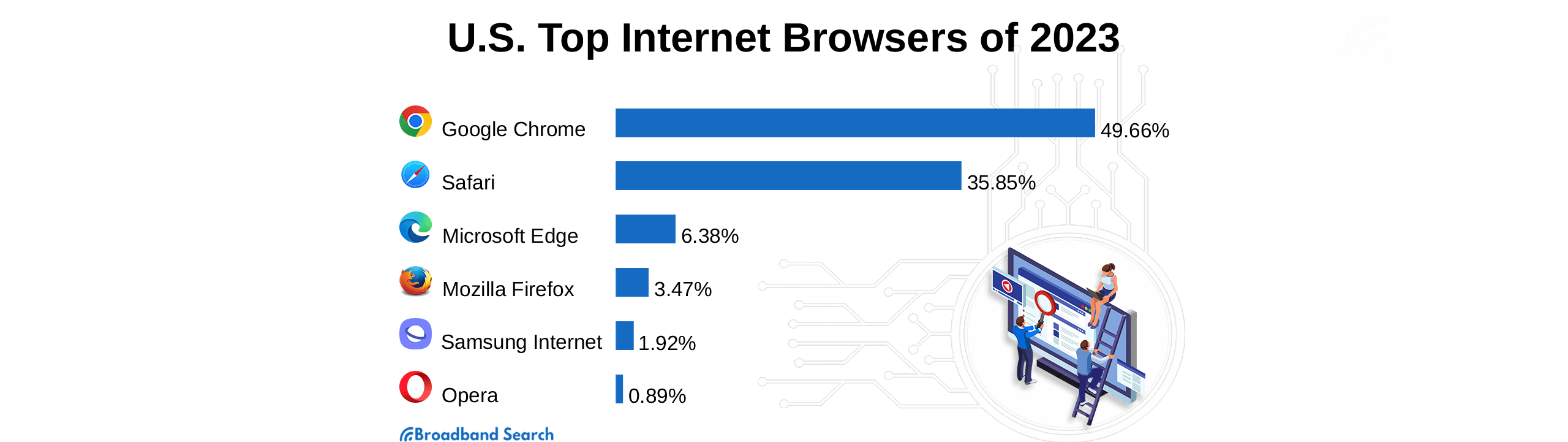
4. Scan for Viruses and Malware
Malware can also hijack bandwidth, causing your internet connection to slow down without your knowledge. Malware can either steal your information or simply soak up system resources. If you ever notice that your computer has malware, it is important to perform a full system malware scan. Malware removal software can remove malware from your computer, restoring its speed and safeguarding your information.
5. Check If Your Plan Has Data Caps
With some ISPs, the amount of internet data consumed in a month is limited, and once this limit is exceeded, your internet speed will be slowed down. To avoid such problems, it is essential to understand how much internet data your internet package allows every month. If your internet speed is slowed down for any reason, perform a VPN speed test.
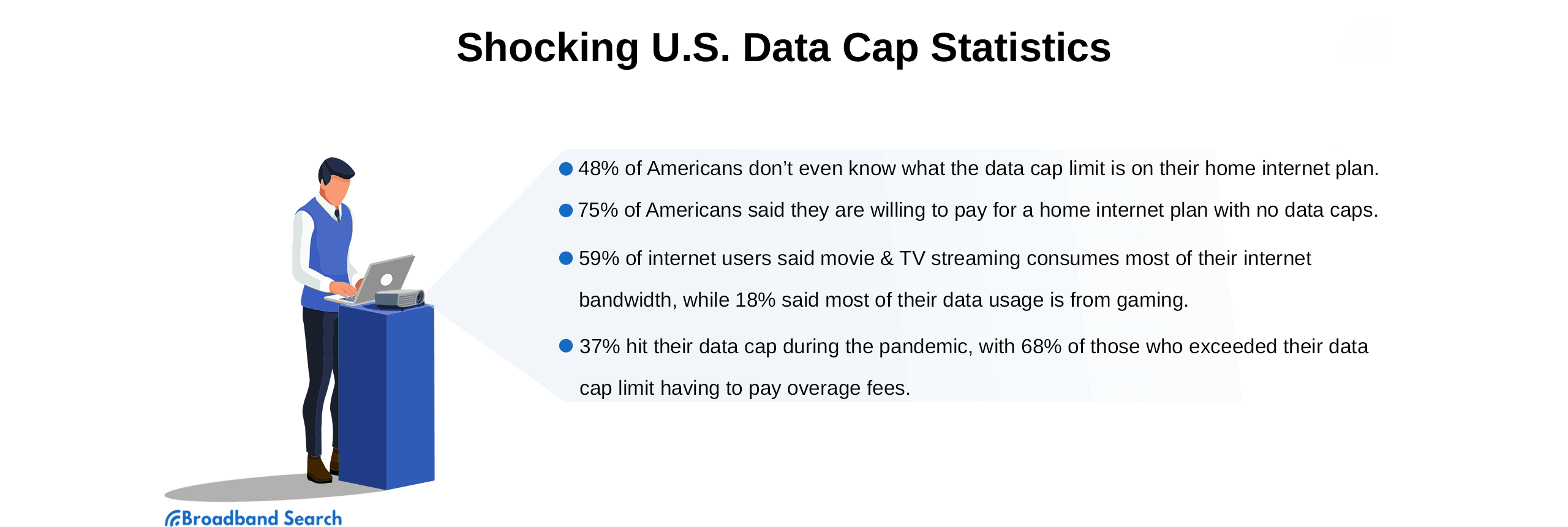
Router Tweaks to Increase Internet Speed
1. Move Your Wi-Fi Router for Improved Signal
Router placement directly affects Wi-Fi strength. For best results, position your router in a central, elevated location away from thick walls, metal appliances, and heat sources. Avoid interference from devices like microwaves or baby monitors, which can weaken the signal. If coverage remains inconsistent, consider adding a Wi-Fi extender to strengthen your connection.
2. Update Your Drivers and Router Firmware
Maintaining updated device driver software and firmware for the router enhances both the speed and security that you can achieve. The firmware can be thought of as the operating system for your router. By upgrading it, you can close its vulnerabilities and engender enhancements for greater speed.
3. Utilize Quality of Service (QoS) from Your Router
With QoS, you can set local priority for important traffic so that streaming and gaming occur without interruptions, leaving larger downloads for later. Even if you are using a connection that’s only 15 Mbps, your YouTube stream will occur at a constant rate, and your computer will run ongoing downloads in the background.
4. Find a Less Busy Wi-Fi Channel
Congestion on your Wi-Fi channel can lead to slowed internet speeds. This a particular problem in apartment buildings and crowded regions. Evaluate your internet using Wi-Fi Analyzer for Android and Wireless Diagnostics for Mac to see the least used channels. Restart your internet router, and it will automatically shift to a different, faster channel.
5. Switch to the 5 GHz Frequency
Wi-Fi has two different frequencies, namely 2.4 GHz and 5 GHz. The 2.4 GHz frequency has a longer range and lower bandwidth, making it suitable for browsing. The 5 GHz frequency has faster speeds, making it suitable for gaming, video calling, and streaming. Connecting the Wi-Fi to 5 GHz will provide faster speeds when speed is needed the most.
6. Kick Off Inactive or Unwanted Users
Too many connected gadgets can use up bandwidth, causing everything to run slowly. Disconnect unneeded gadgets and protect your network by creating a strong password so that only approved people can access it. To secure guest access, it is recommended that a guest network also be enabled.
Equipment Tweaks to Improve Internet Speed
1. Try a Wired Ethernet Connection
Since it transmits its information directly without any interruptions, the speed and reliability of Ethernet will always surpass that of Wi-Fi. Whenever it’s possible, it’s advisable to use wired internet connectivity for your gaming computer, streaming stations, and laptops used for office setups.
2. Use Wi-Fi Range Expanders or a Mesh Network
Wi-Fi range expanders can be an inexpensive way (starting at about $20) of extending your Wi-Fi range into areas that previously had none, albeit with spotty success. Alternatively, a Mesh Network, though pricier, is undoubtedly a more powerful way of fully networking your home.
3. Adjust Router Antennas
If your router has external antennas, you can turn them slightly to get more efficient signals or sometimes towards areas that need more signals, such as other floors or rooms of a house.
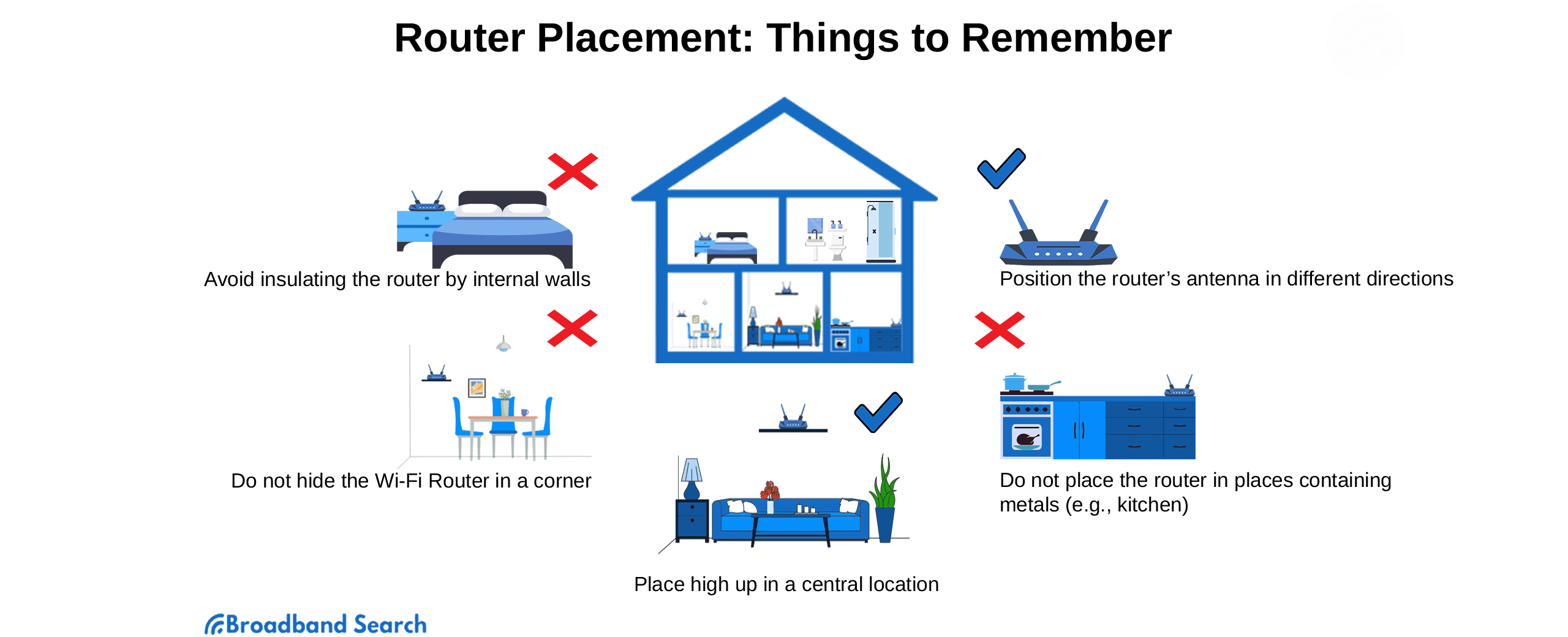
What If These Free Fixes Aren’t Enough?
If your internet speeds remain low even after you make hardware adjustments, you may have to contact your provider, upgrade your equipment, and consider switching ISPs if you're still experiencing speed and connectivity issues. Limited availability, blocking, and outdated packages are common provider issues that can negatively impact service. Your choice of internet equipment can also cause speed and reliability problems. Outdated routers and modems will simply not support modern internet speeds. If none of the above tips address your speed issues, it may become necessary to look for other internet services that are more dependable and economical.
How Can I Surf Smarter and Faster?
From repositioning your router to updating firmware, there are many steps you can take to improve internet speed. First, test, don’t tweak, to see if it’s a problem with your system or your internet service provider. Simply restart the equipment, shut down background process-intensive apps, erase the cache, and perform system security checks. Optimize your Wi-Fi by adjusting your router’s location, updating its firmware, turning on QoS, and setting channels that are less congested. Secure your internet by connecting to the 5GHz band or through an Ethernet cable.
FAQ
What is good internet speed?
For a multi-device home, solid download speeds begin at about 100 Mbps, and solid upload range from 10 to 20 Mbps.
What is good internet speed for gaming?
Experts recommend a minimum download speed of 25 to 50 Mbps download with low latency for competitive gaming, Upload speeds should fall between 5 and 10 Mbps.
What speed of internet do I need for streaming?
Streaming full HD material consumes approximately 5 Mbps, and 4K streaming consumes approximately 25 Mbps or more.
What is the maximum internet package available in my neighborhood?
Different local internet service providers offer different packages in different neighborhoods. Run a speed-test utility and examine provider packages for your ZIP code to determine the highest tier available to you.