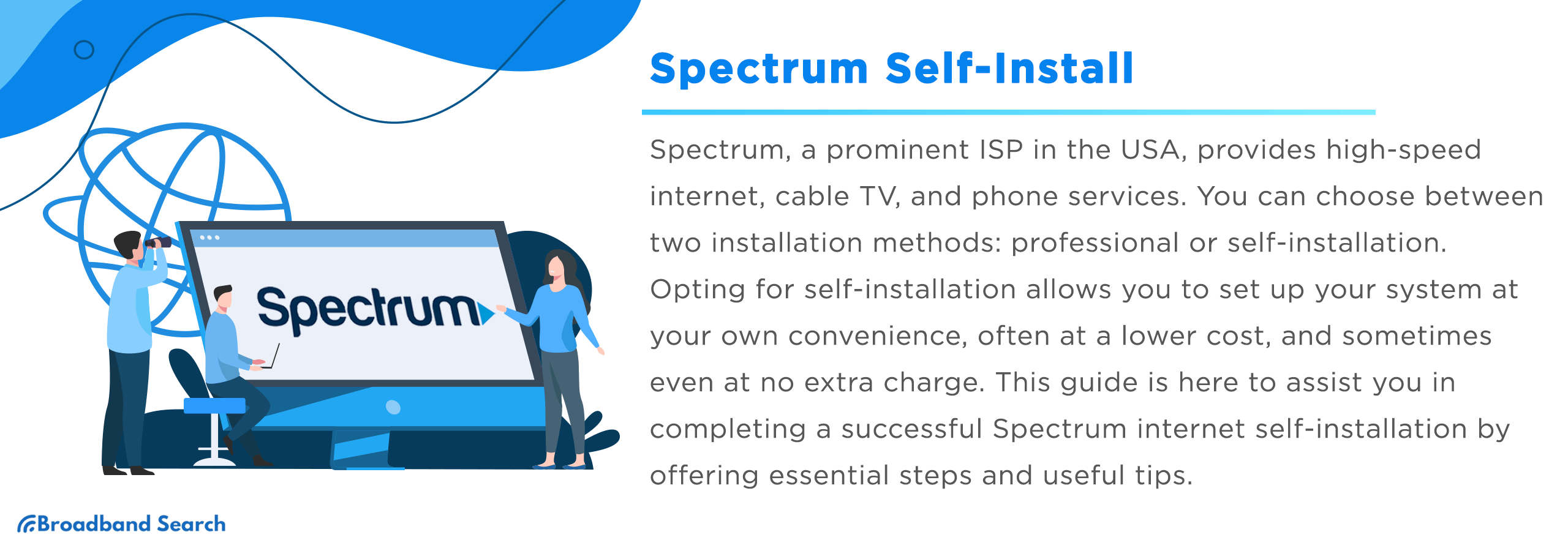Setting up Spectrum internet only requires an hour at most using the Spectrum self installation kit. It includes a modem, router, and the cables and accessories you need. With simple online activation and setup steps, you can get your Spectrum Wi-Fi up and running quickly, all without a technician appointment and extra fees. For most homes, the Spectrum Self Installation process is fast, secure, and easy for anyone to do themselves.
Key Takeaways
- A Spectrum internet self installation kit includes everything you need to install your internet service at home without scheduling a technician visit.
- Setup entails connecting the Spectrum modem and router, activating your internet service online, and customizing your Wi-Fi network.
- The process usually takes less than 60 minutes.
- Doing it yourself might save you anywhere from $60 to $90 in installation fees.
- Online chat services are accessible 24/7 if you need help with Spectrum’s DIY self installation.
What Is Spectrum Self Installation?
Spectrum Self Installation is a kit that contains all the equipment required to install and activate your Spectrum services, from internet, TV, to phone. The kit is sent to your doorstep and gives you the flexibility to install and activate when it is convenient for you.
Self installation remains the best option for anyone moving into a new home, upgrading their internet plan, or replacing their equipment. This eliminates any need to commit to appointment windows and gets your service installed and activated faster. Spectrum’s activation process is simpler and can be completed entirely online through the Spectrum Activation Portal.
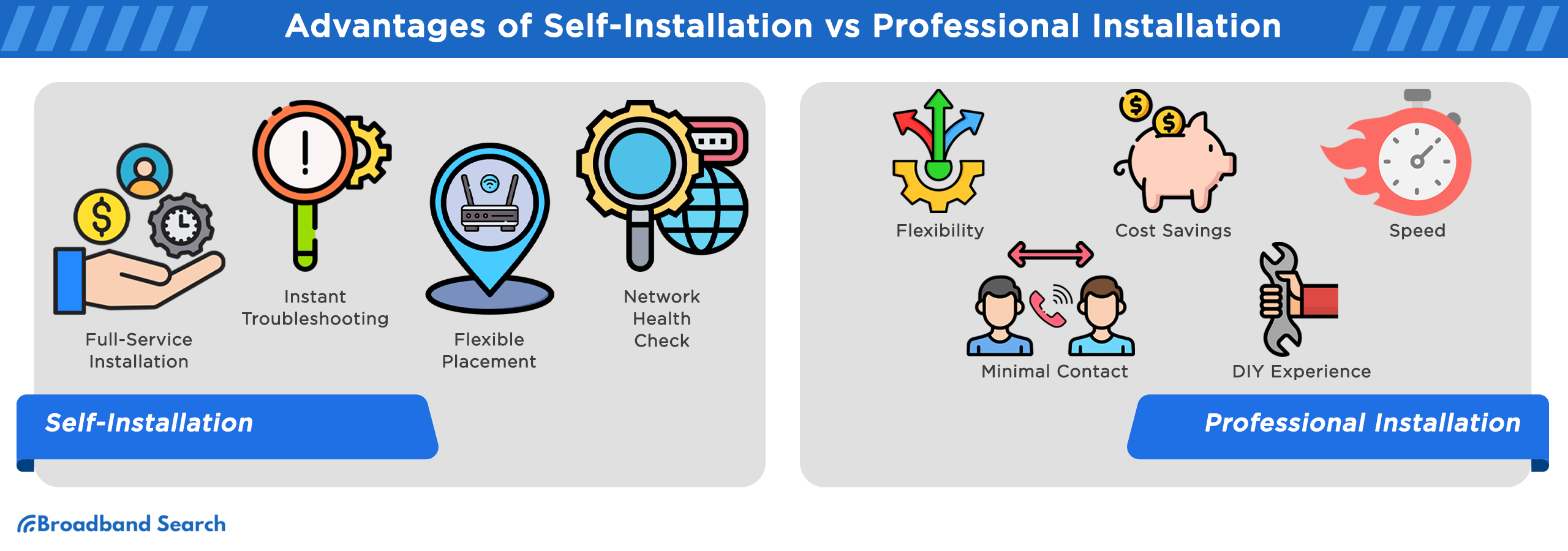
How Does Self Installation Compare to Professional Installation?
Self installation offers many distinct advantages over professional installation. Consider this comparison of several key features:
| Feature | Professional Installation | Self Installation |
|---|---|---|
| Cost | One-time installation fee (often $60–$90) | Usually free |
| Setup Time | Requires a scheduled appointment | Complete anytime |
| Convenience | Technician handles everything | You control timing and setup |
| Support | On-site troubleshooting | 24/7 online, phone, or chat help |
| Best For | Complex or multi-service setups | Standard home and apartment setups |
Spectrum benefits renters who may change residences or families that want minimal disruption. For more complex homes (such as multi-story layouts or those requiring extensive wiring), professional installation may be the better option. But for most home configurations, the Spectrum Self Installation kit makes the process very easy.
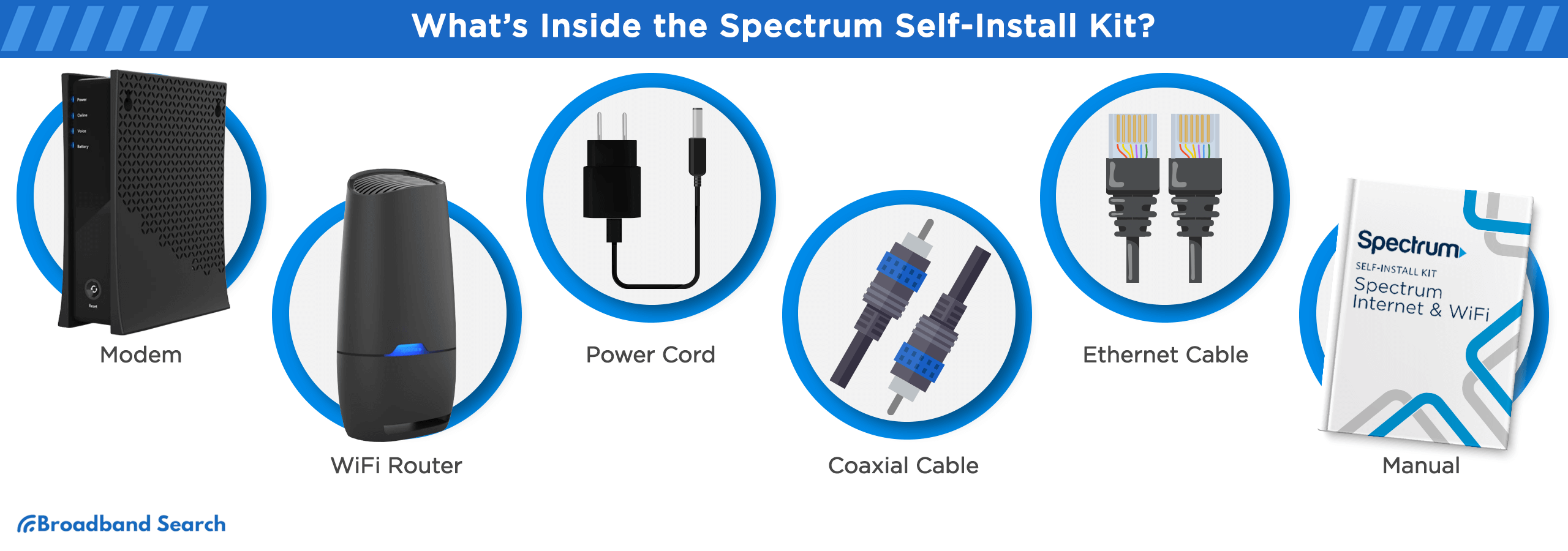
What Does the Spectrum Self Installation Kit Contain?
Every Spectrum Self Installation kit arrives with all the core components required for a quick, successful setup. Depending on your services, it will include some, if not all, of the following devices and accessories:
- Modem: Connects your home network to Spectrum’s internet service.
- Wi-Fi Router: Creates your home’s wireless network for phones, TVs, and laptops.
- Coaxial Cable: Links the modem to your wall outlet.
- Ethernet Cable: Connects modem and router, or router and computer.
- Power Cords: Powers both devices.
- Quick Start Guide: A step-by-step guide with activation instructions and visuals.
Customers who subscribe to Spectrum TV or Spectrum Voice will get other products like:
- A coaxial splitter to share a single wall outlet between TV and modem.
- A TV receiver, remote, and HDMI cable for streaming and cable access.
- A phone line cable and optional handset for Spectrum Voice.
Before you begin, make sure your coax outlet is active and that Spectrum services are available in your area. You can see what services are available in your area at BroadBandSearch.
How Do You Set Up Spectrum Internet?
Installing the Spectrum Internet is a straightforward process of plugging devices in, connecting cables, and activating the services online. Follow these four easy steps to get your Spectrum service running:
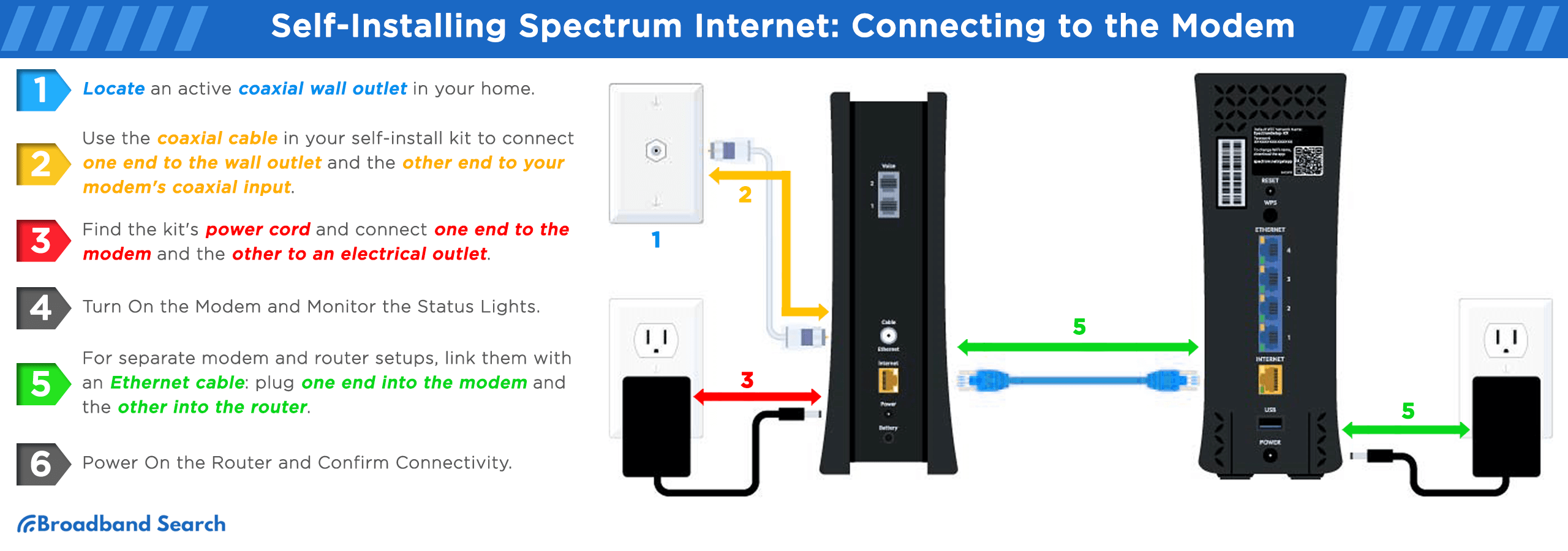
Step 1: Connect the Modem
Start by looking for an active coaxial wall jack. Connect the coaxial cable to the jack and the other end to the modem. Plug the power cord into an outlet and give the status light time to stabilize. A blue light indicates that the modem is active and online. This may take anywhere from 2-5 minutes depending on your connection.
Step 2: Connecting the Router
If you are your own router, connect the Ethernet cable to the modem and the other end to the WAN (internet) port on the router. Plug the router’s power cord into an outlet and wait until the Wi-Fi light turns solid blue. This step may not be required if the modem supports Wi-Fi connectivity.
Step 3: Activate Your Spectrum Modem
On your phone or computer, connect to the Wi-Fi network name given on the label of your router. Now visit the activation page at activate.spectrum.net. Log in using your Spectrum ID or create an account if this is your first time using Spectrum services. The system will walk you through a series of steps that should take about 10-20 minutes. During activation, you can choose the name of your Wi-Fi network as well as the password. After activation, your Spectrum internet should be live.
Step 4: Check Your Internet Connection
Now it’s time to optimize your internet connection. Open a web browser and go to TestMySpeedto test your download and upload speeds. Compare the speeds to the speeds listed in your internet plan. Reboot your modem and router if the results are low, and test again. If the speeds are not close to your plan speeds, contact Spectrum support.
Once connected, position your router somewhere central in your home that is free of obstructions and interference from other electronics. This will provide a stronger Wi-Fi signal throughout your home. If you have your own modem, make sure it’s a DOCSIS 3.1or newer modem and that it’s compatible with Spectrum internet.
Connecting Your Devices to Wi-Fi
To connect to your Wi-Fi network with ease on any computer, tablet, or smartphone, follow these four steps:
- Find the network name (SSID) and password on the label on your router or the Spectrum.net online account.
- Go to the Wi-Fi settings on your device and choose your network.
- Enter the password and connect.
- Open a webpage or application to test access.
If you’d like to personalize your network name and password, log in at Spectrum.net or with the My Spectrum app. Go to My Services > Internet > Manage Network. On this page, you can manage guest networks and set up parental controls.
For larger homes or multi-floor layouts, consider Spectrum’s Advanced Wi-Fi or a mesh system. Both options enable users to connect their devices with stronger Wi-Fi coverage throughout the home.
Can I Use My Current Modem with Spectrum’s Self Installation Process?
If you choose to use your own modem with your Spectrum internet package, it must be Spectrum-certified. Here are a few of the best Spectrum-certified modems that are currently on the market:
| Model | Best For | Key Feature | Price |
|---|---|---|---|
| Arris Surfboard S33 | High-performance homes | DOCSIS 3.1, 2.5 Gbps Ethernet | Starts at $190 |
| Netgear CM1100 | Multi-Gig users on higher-tier plans | DOCSIS 3.1, Multi-gig speeds, link aggregation | Starts at $110 |
| Motorola MB8611 | Future-proof gigabit & multi-gig plans | DOCSIS 3.1 + 2.5 Gbps Ethernet | Starts at $200 |
While the modem is included with your Spectrum internet service, you can save about $10 per month if you use your own Wi-Fi router. Spectrum charges monthly for its Advanced Wi-Fi.
How Can You Personalize Your Spectrum Network Settings?
Customizing your Wi-Fi improves your home’s privacy, security, and organization. This can be accomplished through Spectrum.net, the My Spectrum App, or the router settings.
Using Spectrum.net or the My Spectrum App:
- Sign in with your Spectrum ID.
- Go to 'My Services' → Internet → Manage Network.
- Change the name of your Wi-Fi network (SSID) and update the password
- Enable parental control settings, limit access during certain times of the day, or make guest Wi-Fi available.
To access the router’s admin panel, enter the device’s IP address. Spectrum routers usually come with the IP address “192.168.1.1,” and the default login details printed on the device label. Be sure to change the default login information to a username and password that are secure and that you can remember Use at least 12 characters with a variety of characters that include numbers and symbols to create a strong password. Avoid using names and dates.
How to Troubleshoot Common Spectrum Self Installation Issues
Even with a simple self-installation process, it’s normal to run into small hiccups along the way. Most Spectrum self-install issues come down to loose cables, incomplete activation, or Wi-Fi settings. Use the quick troubleshooting steps below before you schedule a technician visit.
Modem Lights Won’t Turn Solid
If your modem lights never turn solid (or stay blinking for more than 10–15 minutes), try the following:
- Check all coax connections. Make sure the coaxial cable is firmly tightened at both the wall outlet and the modem.
- Try a different coax jack. If your home has multiple jacks, move the modem to another outlet in case the first one isn’t active.
- Power-cycle the modem. Unplug the modem’s power cord, wait 30 seconds, then plug it back in and wait up to 10 minutes for the lights to stabilize.
- Remove splitters (if possible). If there’s a coax splitter between the wall and modem, try connecting the modem directly to the wall jack to rule out splitter issues.
If your modem still doesn’t have a solid “online” light after these steps, you may need Spectrum to check signal levels or send a technician.
You Can’t Reach the Activation Page
Sometimes the hardware is set up correctly, but you can’t get to the activation portal. If activate.spectrum.net won’t load:
- Confirm that you’re connected to the correct network. On your device, join the default Wi-Fi network shown on your modem or router label.
- Try a wired connection. Plug your computer directly into the modem or router with an Ethernet cable, then try the activation page again.
- Use a different browser or device. Switch from your phone to a laptop, or try another browser (Chrome, Edge, Safari, etc.).
- Check for typos. Make sure you entered the URL exactly as shown (activate.spectrum.net), and not as a search term.
- Restart the modem and router. Power both devices off, wait 30 seconds, then turn them back on and wait for lights to stabilize before retrying.
If you still can’t activate, you can usually finish activation by logging into your Spectrum account or contacting Spectrum via online chat or phone support.
Your Wi-Fi Network Isn’t Showing Up
If you don’t see your Spectrum Wi-Fi network name (SSID) in your device’s Wi-Fi list:
- Confirm that the router is powered on. Check that the power light is on and that the Wi-Fi or wireless indicator is lit or blinking.
- Make sure the modem and router are linked. The Ethernet cable should run from the modem’s LAN/Internet port to the router’s WAN/Internet port.
- Move closer to the router. Stand in the same room as the router to rule out distance or obstructions blocking the signal.
- Restart the router. Unplug it for 30 seconds, plug it back in, and wait a few minutes for the Wi-Fi light to come back on.
- Check for dual-band names. Some routers broadcast two networks (e.g., “HomeWiFi” and “HomeWiFi_5G”). Check for both.
If your Wi-Fi network still never appears, it may indicate a router issue. If Spectrum supplied the router, contact support for a replacement or additional troubleshooting.
Internet Is Working, but Speeds Are Too Slow
If your internet is active but feels sluggish:
- Run a wired speed test. Connect a laptop to the router or modem with an Ethernet cable and run a speed test. This shows whether the issue is the connection or just Wi-Fi.
- Compare the results to your plan. If wired speeds are close to your plan’s advertised speeds, the connection is fine, but you may need to optimize your Wi-Fi network.
- Restart your equipment. Reboot both modem and router to clear temporary glitches.
- Reduce congestion. Pause large downloads, video streams, or cloud backups and test again.
- Reposition your router. Place it in a central, elevated, open location away from thick walls, metal objects, and other electronics.
If your wired speeds are much lower than your plan for multiple tests at different times of day, contact Spectrum to check for signal problems or outages in your area.
When to Contact Spectrum Support or Schedule a Technician Visit
Self-installation should work smoothly in most homes, but there are times when professional help makes sense. Reach out to Spectrum support if:
- Your modem never reaches a solid “online” status after multiple reboots and checking all coax connections.
- You can’t complete activation even with a wired device and the correct URL.
- Your coax jacks do not appear to be active, or you see damaged wiring or outlets.
- You experience frequent disconnects or very low speeds even after trying the steps above.
Spectrum offers 24/7 phone and chat support and can schedule a technician if your home’s wiring or signal needs a hands-on fix.
Set Up Spectrum Internet Your Way
Self installation makes setting up Spectrum easy and affordable. This method of activation works well with families of all types and individuals of every age. Spectrum self installation kits come with everything you need to install and activate your service, all without having to schedule and wait for a tech visit. Just follow the above steps to activate, connect, and personalize your Spectrum system.
FAQ
How do I order a Spectrum Self Installation kit?
Spectrum Self Installation kits can be requested during the online order process or at the Spectrum store.
How long will setup take?
Most users complete the setup process within an hour.
Can I use my own modem?
Yes, you can use your own modem as long as it’s a Spectrum-approved device.
How do I begin to set up Wi-Fi using Spectrum Self Installation?
Simply connect the SSID that’s on the label of your router and type the password.
What if my setup isn’t working?
Check your connections and equipment or go to activate.spectrum.net.
Does Spectrum Self Installation work well in apartments?
Yes, as long as your coax jack is active.
Can I upgrade at a later point?
Yes, simply log into your Spectrum Internet account whenever you want to make changes.
Do I need a technician if I move house?
No, usually not. Simply move the modem and the router to the new address.
Can I bring my own equipment later on?
Yes, you can just activate your valid modem over the internet.