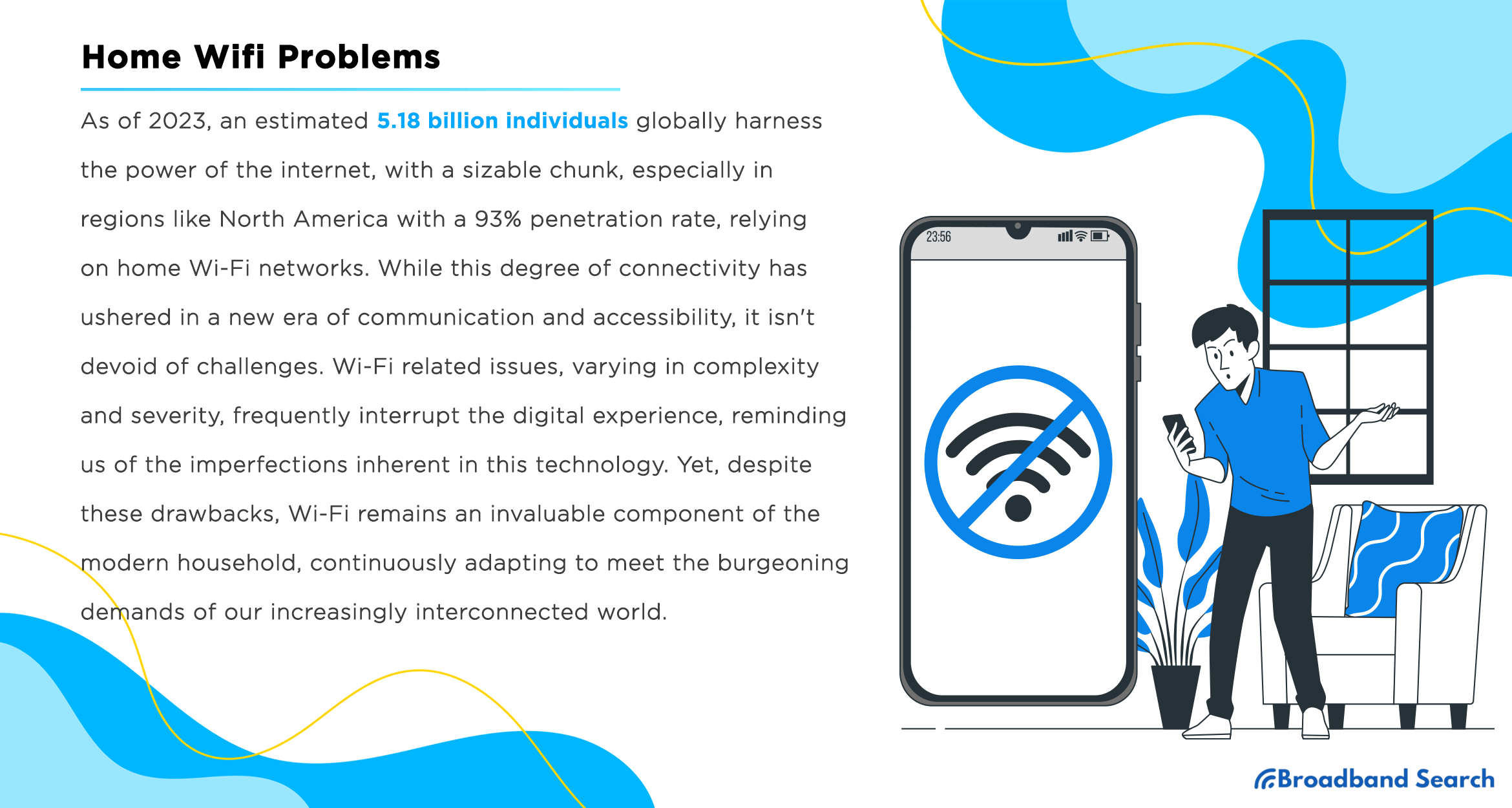Wifi, originating from the ingenuity of the Institute of Electrical and Electronics Engineers (IEEE) 802.11 in 1997, has significantly shaped our society. Initially a transformative innovation, it has dramatically evolved over the decades, mirroring the rapid advancements in digital technology. This wire-free internet connectivity unlocked unprecedented opportunities, allowing us the luxury of ubiquitous access. With this, societies worldwide embarked on a journey of digitalization, moving from tethered, localized networks to global, borderless communication structures.
As of 2023, an estimated 5.18 billion individuals globally harness the power of the internet, with a sizable chunk, especially in regions like North America with a 93% penetration rate, relying on home wifi networks. While this degree of connectivity has ushered in a new era of communication and accessibility, it isn't devoid of challenges. Wifi related issues, varying in complexity and severity, frequently interrupt the digital experience, reminding us of the imperfections inherent in this technology. Yet, despite these drawbacks, wifi remains an invaluable component of the modern household, continuously adapting to meet the burgeoning demands of our increasingly interconnected world.
BroadbandSearch.net provides a clear, step-by-step guide to the most common home Wi-Fi problems—helping users understand why their connection drops, how to fix signal issues, and what to do when devices won’t connect.
Understanding Wifi and How It Works
Wifi, an integral part of our digital ecosystem, operates via two key components: the modem and router. The modem serves as the liaison between the local network and the internet, translating analog signals from the internet service provider into a digital format for devices. The router, meanwhile, directs this digital data to various devices, wirelessly transmitting information through radio waves, a process fundamental to the seamless connectivity wifi provides. Here we delve into the extensive spectrum of issues that can plague home wifi networks.
Problem 1: Weak Wi-Fi Signal
A weak Wi-Fi signal can cause sluggish internet speeds, long loading times, and frustrating disruptions. This often results from poor router placement of the router, older equipment, signal interference, or poor network security. Here's what you need to know to diagnose and solve weak Wi-Fi signal problems.
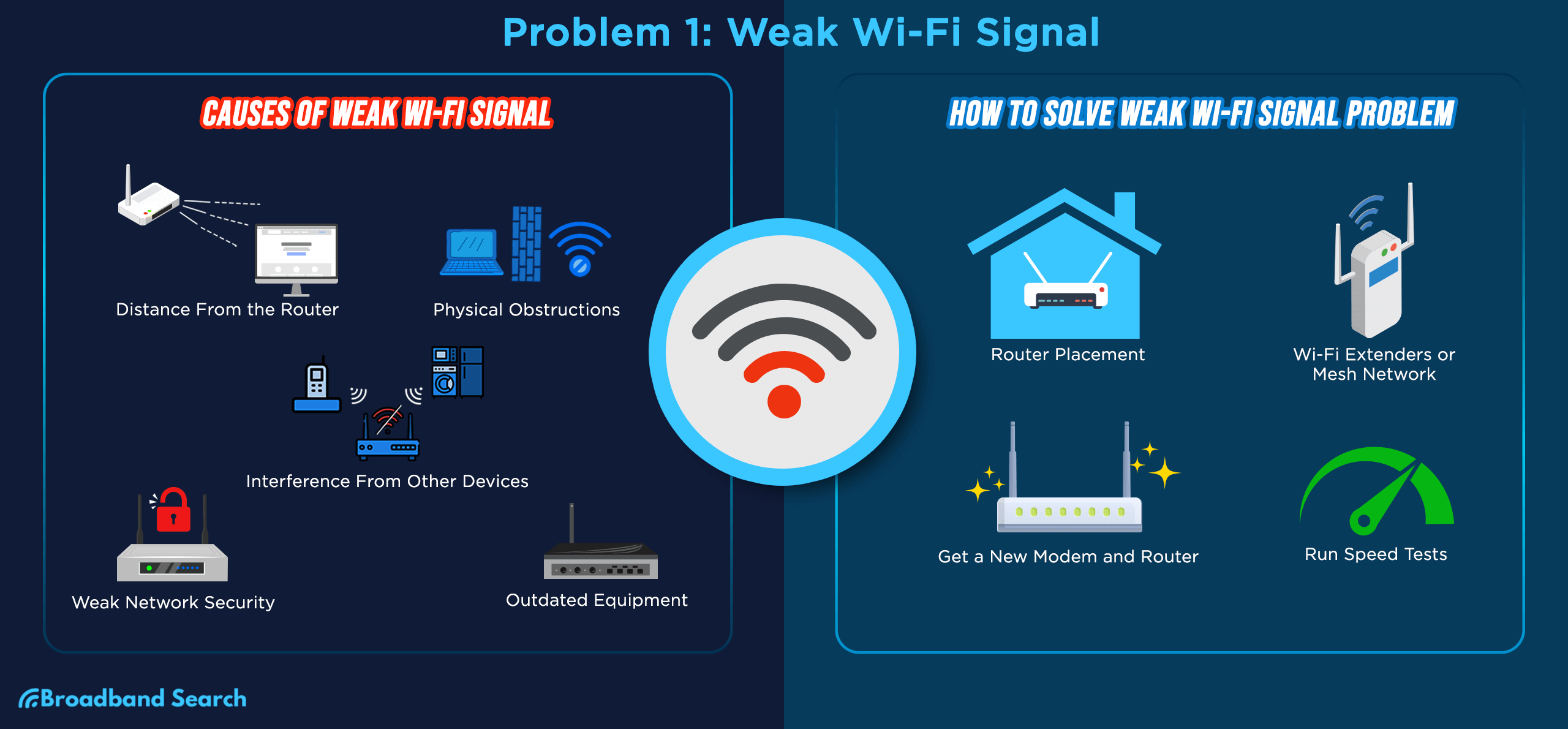
What Causes Weak Wi-Fi Signal?
Several factors can interfere with your connection. Here are some of the most common causes of a weak Wi-Fi signal:
Distance From the Router
The farther your device isfrom the router, the weaker the signal . Increased distance causes attenuation and interference, reducing the wireless connection's effectiveness.
Physical Obstructions
Walls, floors, and furniture can obstruct Wi-Fi signals. These physical barriers absorb or deflect signals, hampering connectivity. Positioning the router in an open, central location minimizes interruptions.
Interference from Other Devices
Electronic devices like microwaves, cordless phones, or Bluetooth gadgets that operate on the same frequency (2.4GHz) can interfere with Wi-Fi signals. Nearby networks using the same channel can also cause congestion and slow your connection.
Weak Network Security
Unsecured networks allow unauthorized devices to connect, draining bandwidth and weakening your signal. Regularly updating your password and creating a guest network for visitors can help protect your Wi-Fi performance.
Outdated Equipment
Older routers may not support modern wireless standards (like 802.11ac or Wi-Fi 6), leading to limited range, slower speeds, and reduced stability. Features like dual-band or newer MIMO (multiple input/multiple output) technology improve coverage and speed.
How to Solve Weak Wi-Fi Signal Problems
There are several effective ways to fix weak Wi-Fi signals and improve your connection. Here are a few:
Strategic Router Placement
Place your router in a central and elevated location to maximize coverage. Avoid placing it near walls, corners, or large metal objects, as these can obstruct the signal. Most modern routers cover up to 150 feet indoors.
Add Wi-Fi Extenders or Mesh Networks
Using devices like Wi-Fi extenders or mesh networks eliminates dead zones and amplifies your signal range.
📊 Example: The TP-Link RE650 can deliver impressive speeds of up to 1733 Mbps on 5GHz, perfect for gaming or 4K streaming.
Upgrade Your Equipment
If your router is outdated, consider newer equipment that supports Wi-Fi 6 or MU-MIMO technology.
📊 Example: The TP-Link Archer AX6000 provides high speeds of up to 4804 Mbps on the 5GHz band, offering lag-free internet even in busy households.
Perform Speed Tests
Run speed tests throughout your home to identify weak spots. Use the results to reposition your router or identify areas for signal boosters. You can use tools like BroadbandSearch Speed Test to evaluate your current bandwidth.
Problem 2: Slow Wi-Fi Speed
Slow Wi-Fi can make streaming, gaming, or video calls frustrating experiences. Internet speed is affected by your plan, network congestion, and outdated devices. Here's why it happens and how you can speed things up.
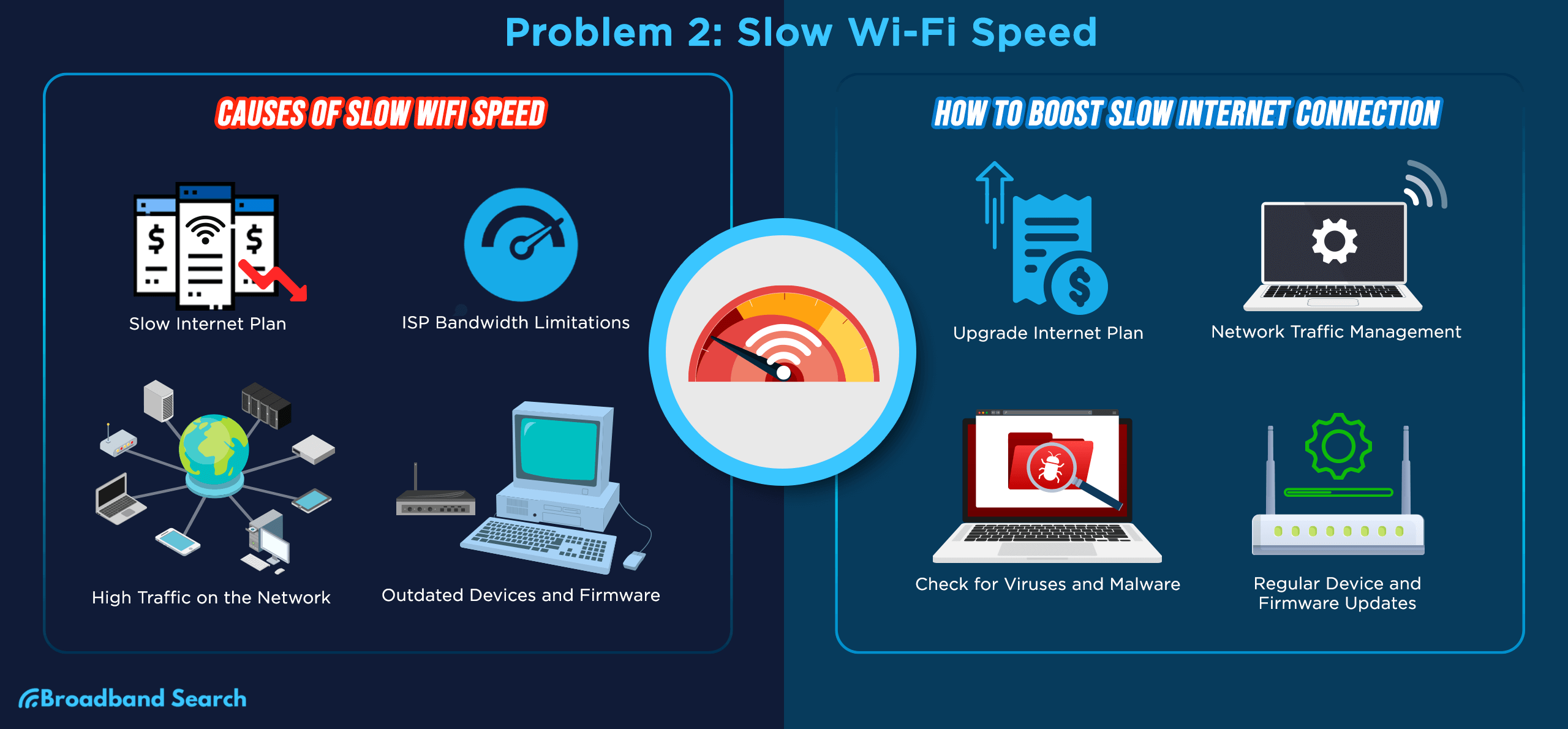
Why Is My Internet Slow?
If your connection feels sluggish, several factors could be to blame. Here are two of the most common reasons your internet is running slow:
Slow Internet Plan
Basic internet plans often lack the bandwidth needed for high-quality experiences. For example, HD streaming typically requires at least 25 Mbps, while online gaming works best with speeds closer to 50 Mbps.
ISP Bandwidth Throttling
Internet service providers (ISPs) may slow connections during high-traffic times or if you exceed data limits. This can lead to buffering, lower-quality video, and slow downloads.
High Network Traffic
Too many devices sharing a single network can overwhelm your bandwidth. A typical router can support about 45 devices, but even fewer if those devices are streaming or using large amounts of data.
Outdated Devices and Firmware
Older devices that use older Wi-Fi standards (like 802.11n) can't process modern connection speeds effectively. Additionally, outdated software can limit router performance, leaving your network vulnerable to issues.
How to Boost Slow Internet Connection
There are practical steps you can take to speed things up and get your connection back on track.
Upgrade Your Internet Plan
Evaluate your digital activities and choose a plan that meets your needs. Look for options with high speeds and reliable bandwidth, such as fiber or cable plans.
Manage Network Traffic
Use your router's Quality of Service (QoS) settings to prioritize devices or activities, like video calls over background downloads, ensuring smooth performance during critical tasks.
Check for Malware and Viruses
Run antivirus scans to detect malicious software that could be slowing your device. Keeping browsers updated and firewalls active ensures safe and faster browsing.
Update Device Firmware
Modern routers often automate updates, but it’s a good idea to verify their firmware is current. Regular firmware updates improve performance and protect against vulnerabilities.
Problem 3: Intermittent Wi-Fi Connection
Experiencing sporadic Wi-Fi interruptions? Intermittent connections are common when routers overheat, networks overload, or devices connect to the wrong network. These disruptions can be particularly bothersome during video calls, gaming, or streaming.
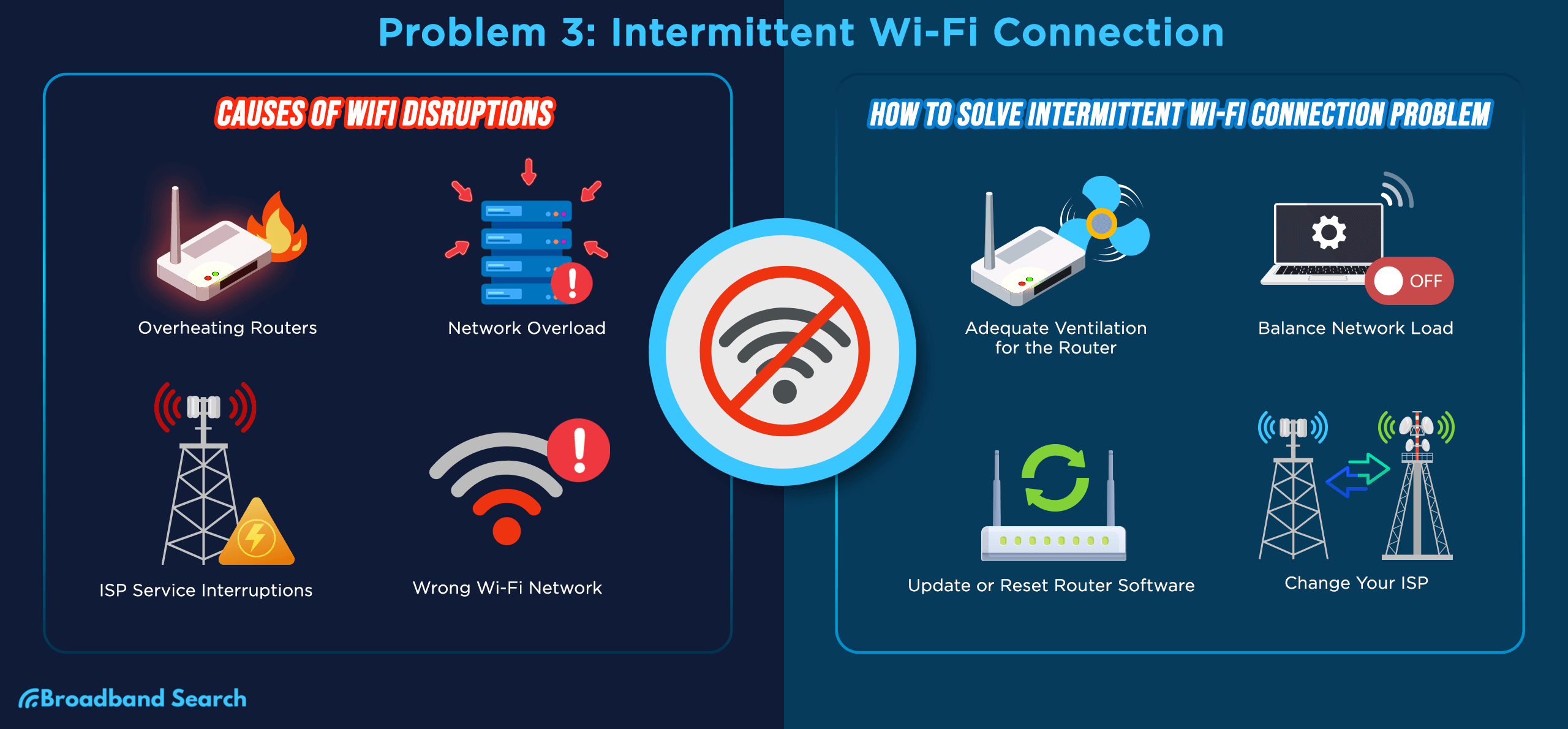
Why Does My Wi-Fi Keep Dropping?
Several factors can cause your Wi-Fi to drop unexpectedly. Let’s look at the most common culprits:
Overheating Routers
Routers operating above 176°F may experience performance issues, causing random drops. Ensure your router has proper airflow to maintain reliability.
Network Overload
When too many devices connect simultaneously, available bandwidth splits, leading to frequent disconnections and poor performance.
ISP Service Interruptions
Sometimes, the problem may not be your equipment. Scheduled maintenance or unexpected outages from your internet provider can temporarily disrupt connectivity.
Wrong Wi-Fi Network
Devices might accidentally connect to neighboring networks with similar names, disrupting your connection. These overlaps are particularly common in crowded apartment buildings or offices.
How to Solve Intermittent Wi-Fi Problems
Intermittent Wi-Fi issues can often be fixed with a few simple adjustments. Here’s how:
Ensure Proper Router Ventilation
Keep routers in ventilated spaces away from other electronics or heat sources. Clean vents periodically to prevent dust buildup.
Redistribute Network Load
Disconnect non-essential devices during high-demand activities like gaming or video calls. Most importantly, adjust settings to prevent automatic connections to unwanted, weaker networks.
Reset or Update Router Firmware
If other solutions fail, a factory reset often resolves persistent issues. Don’t forget to update firmware after resetting to improve security and performance.
Switch Your ISP
If your ISP’s service includes frequent outages or bandwidth throttling, compare alternatives in your area. Look for ISPs with better customer reviews and unlimited data plans for a more stable experience.
Conclusion
The landscape of home Wi-Fi technology is dynamic and continually evolving, seeking to meet the increasing internet demand and resolve persisting wifi problems – from dead spots to intermittent disconnections, slow speeds, and cybersecurity concerns. However, it's crucial to note that many of these issues are not static and impossible. Emerging solutions such as Mesh wifi systems, wifi 6E, and even the advent of wifi 7 hold promise for improved performance and reliability, providing better user experiences.
As users, owning and using wifi is not just a 'set it and forget it' affair. We need to remain proactive and diligent in regularly updating and troubleshooting our systems and considering quality ISPs. Our digital lives depend on our wifi connections more than ever, and hence, it's vital to equip ourselves with the knowledge and tools to overcome the associated challenges, turning home wifi issues into opportunities for technological proficiency and improvement.
FAQ
Will a mobile hotspot boost my wifi?
If you’re sitting around wondering, “why is my Wifi not working?” - perhaps you’re not getting the coverage you need on your laptop, or the connection is spotty - then a mobile hotspot can absolutely help you out. All you need to do is use your mobile phone as a hotspot. Your mobile data can be used by other devices.
Be aware that you must keep the devices within range and limit their number for the best results. If you’re using too many devices on the same data connection, it will run slowly.
Why is WiFi faster on some devices?
You may be experiencing faster Wi-Fi on some devices compared to others. That can happen because of several factors. The older the device, the more outdated the hardware. You also must ensure that all your devices are within range and get full coverage from your router.
The number of devices you use on the same Wi-Fi connection can also be a problem. Each device you add splits your internet speed, so turning some of them off can help. If all else fails, switching to cable internet while figuring out your Wi-Fi connection can ensure you’re still getting coverage when needed.
What modem is best for high speed internet?
First, we must clarify that a modem cannot increase your internet connection speed. That is something that depends on your provider and package. However, if your modem is older and outdated, it’s possible that it’s not permitting you to take advantage of the full speed and potential of the connection you’re paying for.
If you upgrade to a newer model with a higher broadband allocation, you can enjoy the full speed you’re paying for. New models like the latest offerings from Motorola, for example, support plans of up to 600 Mbps or even 900 Mpbs+, so you’re not inadvertently capping your speed.
How do I know if I need to upgrade my Wi-Fi router?
If your internet is spotty, if your router won’t connect to the internet or needs to be reset, or if you’re otherwise paying for a higher speed and you’re not able to get it because your router is outdated, then it’s time to purchase a newer model that serves your needs better.
How to find free WiFi near me?
Free WiFi is more common than ever, thankfully. If you’re wondering how to get fast WiFi, most businesses will now offer free WiFi for their customers, password protected or not. Think about the coffee shops, restaurants, or even banks and parks that you have locally - they may be your best source for free WiFi.
Otherwise, some online services and apps can help you identify sources of free WiFi in your city. Just look up your location, and you should be able to find free WiFi no matter where you are.