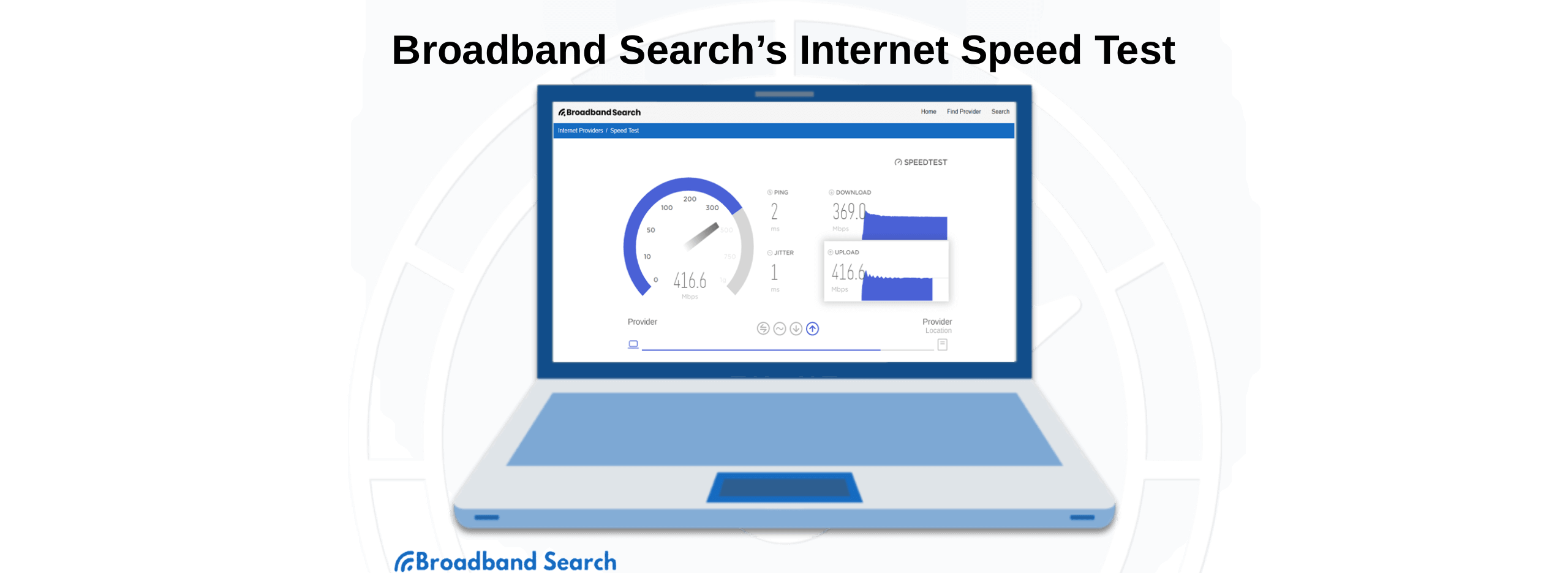Internet outages seem to come at the worst possible time. When your Spectrum Wi-Fi isn’t working, you need quick solutions. You can start by checking for outages. If there are no service disruptions, then you can inspect and restart your Spectrum internet equipment. Most connection issues, including slow speeds, can be fixed by restarting your modem and router. So, if you've ever struggled with an outage or unexpected slow internet speeds, this article will walk you through essential troubleshooting that can get everything working normally again.
Key Takeaways
- Many Wi-Fi issues can be fixed by restarting internet equipment.
- Check the Spectrum website or app for outages before troubleshooting.
- Learn how to restart your modem and router to help with slow speeds and poor connections.
- Proper router placement and firmware updates can improve Wi-Fi performance.
- If your router doesn’t work after troubleshooting, Spectrum offers 24/7 online support.
What Causes Spectrum Internet Problems?
Several issues can cause Spectrum internet problems, including network outages, faulty equipment, software issues, and device configuration problems. In the majority of cases, restarting your modem and router resolves common issues.
When a simple restart doesn’t solve the problem, troubleshooting follows a handful of steps to narrow down the root cause and find the right solution.
To begin with, it helps to know if the problem is on your end or the Spectrum network.
Check for Spectrum Internet Outages
There are three easy ways to check for internet outages:
- Website. Go to Spectrum’s outages page and sign into your account to see if there are known issues in your area.
- App. Open the My Spectrum app, sign into your account, and check the outage or service status section to see if there are issues in your area. While there, set up notifications: Go to account > set notifications > manage push notifications to receive alerts.
- Call. You can call (833) 267-6094 to check for outages in your area and get help with TV, Internet, or Home Phone issues.
(Menu options can change over time, but this number will connect you with Spectrum support.)
Keep in mind that any device affected by a Spectrum outage will not be able to deliver notifications or navigate to the Spectrum page to check for an outage. You can use devices on a different network (like your cellular carrier), or you can call customer service to check outages.
If there is a confirmed outage, your only option is to wait for Spectrum to restore service. If there is not a service outage, then continue your troubleshooting.
Checking Spectrum Internet Equipment For Issues
When Spectrum’s service is working but you’re still having connectivity issues, follow these steps to review your equipment:
- Verify that the power and Ethernet cables are connected properly. It’s best to fully disconnect them for 30 seconds and reset them to ensure a good connection.
- Check the indicator lights. Your modem and router have status lights that can indicate issues. Refer to the equipment user manual or Spectrum support to understand what the light codes mean.
- Check your router placement. Router signals can be blocked by walls and the ground. Try to get the router off the ground and away from walls for better Wi-Fi signal strength.
- Confirm that your devices are connected to the correct Wi-Fi network.
- Routers broadcast up to three different network bands: 2.4 GHz, 5 GHz, and 6 GHz. If possible, switch bands to determine if one is congested or malfunctioning.
If your indicator lights show a problem, or if you can narrow the issue down to your router, restart it.
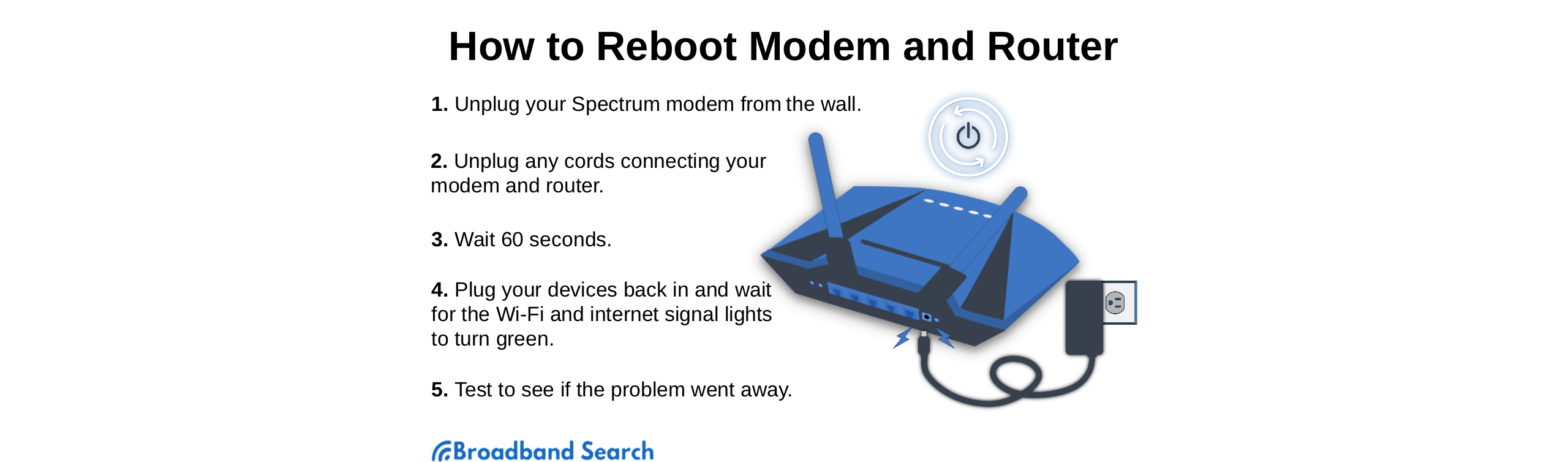
How to Restart a Spectrum Router or Modem
Restarting your router is easy. Unplug it.
To restart your Spectrum modem or router, follow these steps:
- Unplug the device from the power outlet.
- Wait at least 30 seconds.
- Plug it back in and wait for the lights to start cycling.
- When the lights return to their normal status, test your internet connection.
You can also restart Spectrum equipment remotely. To do this, log into your Spectrum account from any internet-enabled device. Navigate to Services > Internet > Select Modem/Router > Experiencing Issues > Reset Equipment.
When a restart does not resolve the issue, you still have troubleshooting options available. 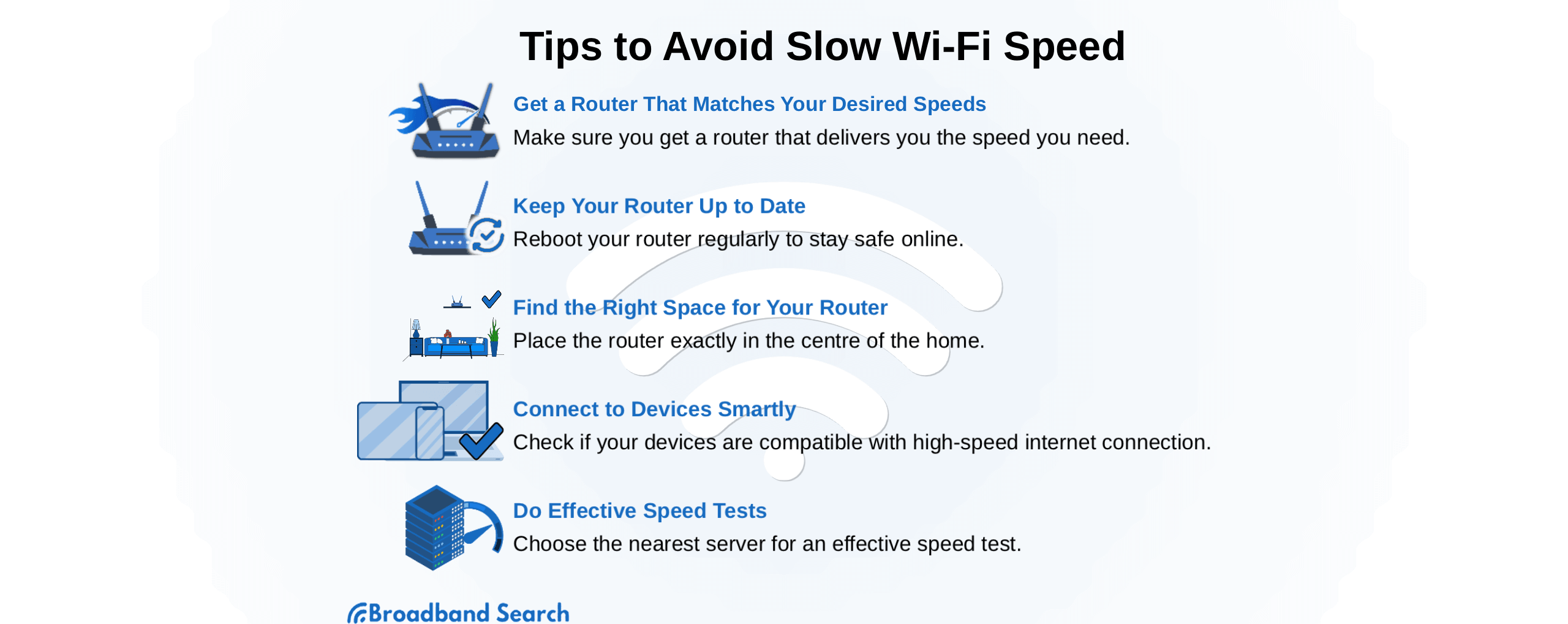
Why Is My Spectrum Wi-Fi Not Working?
If your internet works when plugged in directly, but Wi-Fi devices are not working (or are having poor performance), the issue might lie with your router and its placement. Here is how you can fix Spectrum Wi-Fi:
- Get the router off of the ground (at least a full foot from the floor).
- Move the router away from walls (at least several inches).
- Move the router to a central location. The closer you can get to the middle of the home or building, the better.
- Update your router firmware. Do this via the Spectrum app or account.
- Check to see if any connected devices are using significant bandwidth. If so, try disconnecting them to see if performance improves for other devices.
If these steps don’t help, try a factory reset* on the Spectrum devices, or contact support.
*A factory reset will wipe custom settings like Wi-Fi names and passwords. If you’re not comfortable doing this, contact Spectrum support instead.
How Can I Fix Slow Spectrum Internet Speeds?
You can fix slow internet speeds by running a speed test, restarting your equipment, or balancing usage on your network. Try these to see if they improve your Spectrum internet speeds:
- Run a speed test. You can use Spectrum’s tool or a third-party speed test. See how the results compare to your plan’s speeds.
- Restart your Spectrum equipment. This process will reestablish the connection and potentially clear up many hardware issues.
- Check for updates to your router firmware and your device’s operating systems.
- Try a wired connection. If a device connected by Ethernet gets speeds close to your plan, but Wi-Fi devices are much slower, the issue is likely with your Wi-Fi signal rather than Spectrum’s network.
- Minimize bandwidth use. Too many streaming devices and large uploads or downloads can clog your Wi-Fi and slow everything down. Pause activity on other devices free up bandwidth for critical internet needs.
If speeds are slow on Wi-Fi but normal on a wired device: Move your router, reduce interference, and consider upgrading to a newer router or mesh system.
If speeds are slow on both wired and Wi-Fi devices: Contact Spectrum support so they can check your line and equipment.
When Should I Contact Spectrum Support?
These Spectrum internet troubleshooting steps can help you fix most issues without waiting on hold for support. But sometimes the issue requires further investigation. Contact Spectrum support if you still have no internet after restarting your equipment and checking for outages, or if slow speeds continue for more than an hour after following the steps in this guide.
[H3] Spectrum Support contact information:
- Online Chat: spectrum.net/contact-us
- Internet Support: spectrum.net/support/category/internet
- Phone: (833) 267-6094
FAQ
Where should I place my router?
Put your router in a central location free of interference and obstructions. Getting it close to the middle of all users is best, whether that’s in a different room or in the middle of a large room. Try not to put it on the floor or near any walls, especially exterior or dense walls, and place it on a table or shelf.
Why is my Spectrum Wi-Fi not working normally?
Spectrum Wi-Fi often stops working normally because of weak signal, poor router placement, or interference from walls and other devices. Wi-Fi range could be another issue. Larger homes and some interior settings make it difficult for Wi-Fi signals to reach all areas, even when you optimize your router location. To help with this, you can consider mesh technology. You can get additional Wi-Fi pods that rebroadcast your internet signal. It creates a stronger signal, fills dead spots, and provides a seamless network throughout the home.
How can I use more devices without slowing down Wi-Fi speeds?
The best way to get more performance from a high number of devices is to optimize your band usage. Your router should have 2.4 and 5 GHz channels (with some of the latest models adding a third, 6GHz channel). Splitting your devices across these channels can help your router manage traffic. The devices that need the fastest speeds should stick to the 5 GHz band, while devices furthest from the router might do best on the 2.4 GHz channel. If you continually have bandwidth issues, it may be time to upgrade your internet plan or your equipment.
How much bandwidth do I need to stream?
Your bandwidth needs depend on the video quality you prefer to stream. Higher resolution streams require more bandwidth, so a 4k stream is more demanding than a 1080p stream. To stream 4k to a single device, most internet providers recommend a minimum of 25 Mbps. To maintain such a stream on multiple devices, you’ll need 50 Mbps or more from your plan, and you’ll need to be sure your equipment is up-to-date and ready to supply those speeds.
Why do I keep getting internet outages?
Many factors can contribute to internet outages, including geography, weather, unstable power grids, construction, and infrastructure projects. If you live in an area with extreme weather, often has power outages, or is near any major construction projects, you might see more frequent outages. You can always contact Spectrum to look for outage solutions to get more stability from your connections.