Posted under: Blog
Curious about how your ISP stacks up in 2024? Delve into our ASCI findings, including subscription trends, Wi-Fi quality benchmarks, and what users are saying about their internet experience.
Posted under: Blog
From living rooms to basements, find out where your router should call home. Uncover the secrets to enhancing signal strength and banishing dead zones.
Posted under: Blog
Don't tolerate sluggish internet anymore. Learn how to enhance your Fiber-Optic Internet speeds with expert insights, so you can browse, stream, and work at warp speed.
Posted under: Blog
Experience lightning-fast connectivity at home with 5G technology. Learn how to set up and maximize 5G efficiency for smoother streaming, gaming, and browsing.
Posted under: Blog and Xfinity
Xfinity Internet Essentials promises more than just connectivity. Delve into its diverse offerings, and join us as we guide you through the application process, step by step.
Posted under: Blog
Take charge of your Spectrum internet installation with our DIY guide. We'll explore the benefits of self-installation, walk you through the process, and suggest top modems for a seamless setup.
Blog Categories |
|---|
| 246Blog |
| 61Internet |
| 8Resources |
| 8Social Media |
| 6Safety |
| 6Television |
| 5Facebook |
| 4Google |
| 4Xfinity |
| 4Youtube |
| 3Cyber Bullying |
| 3DSL |
| 3Netflix |
| 2Amazon Video |
| 2AT&T |

Posted under: Blog, Search Engines and Social Media
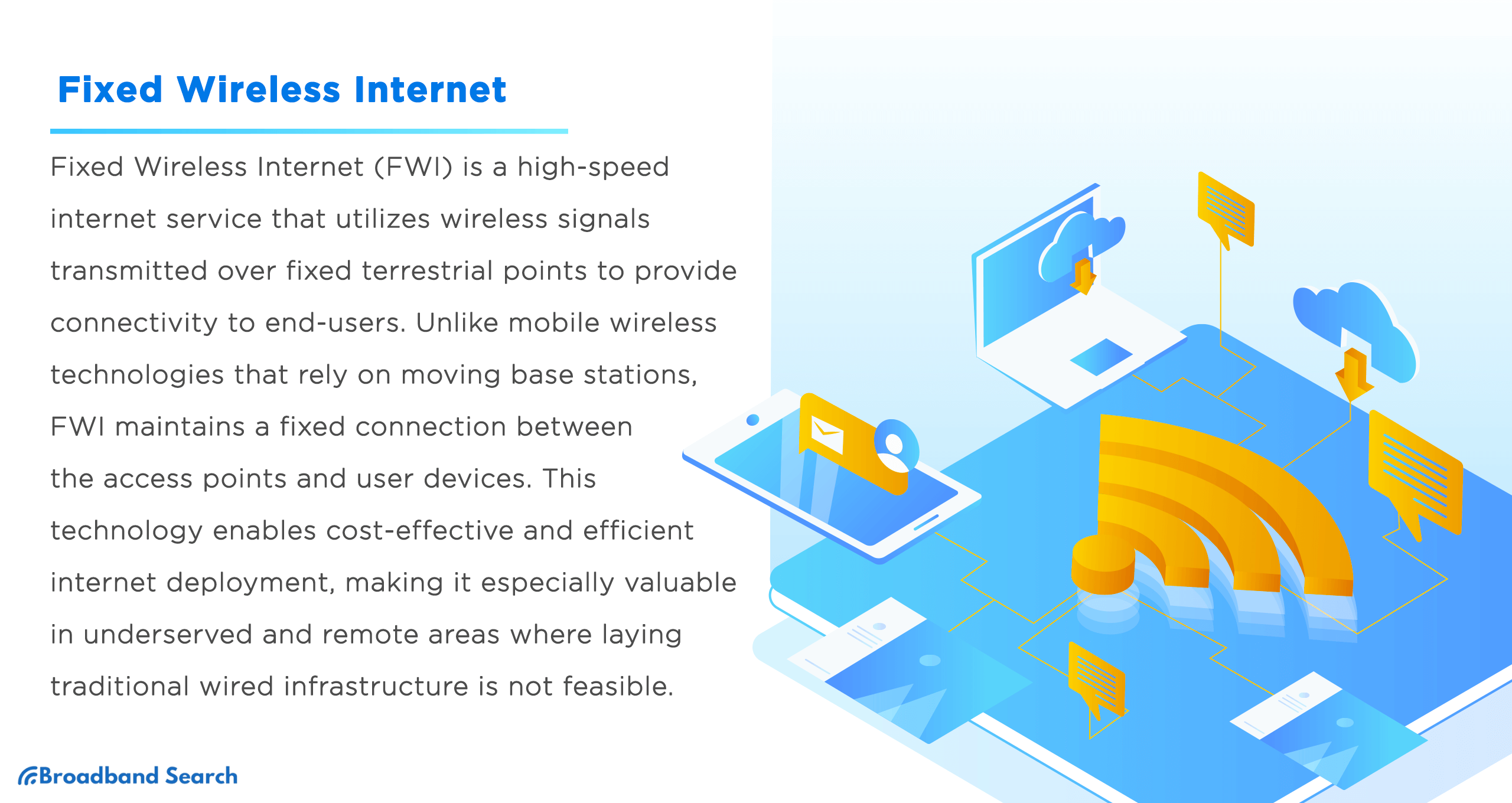
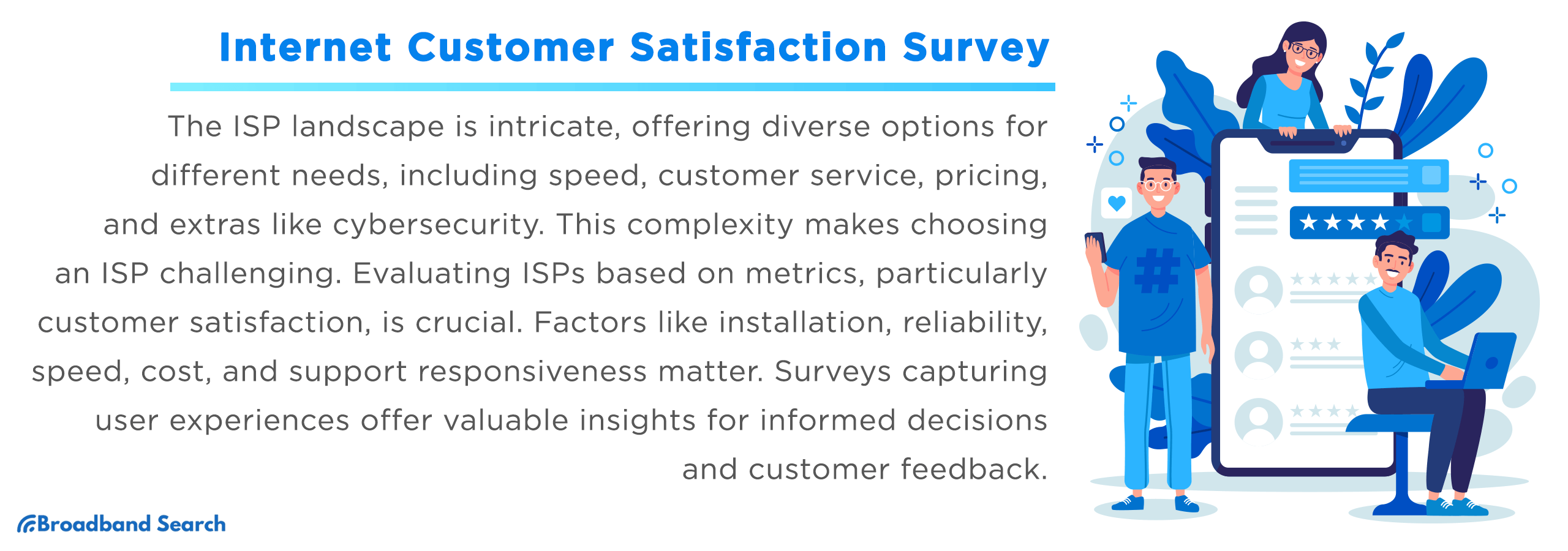
Dive into the Internet Customer Satisfaction Survey of 2023. Learn about user demographics, Wi-Fi quality, and customer experience benchmarks.
Posted under: Blog
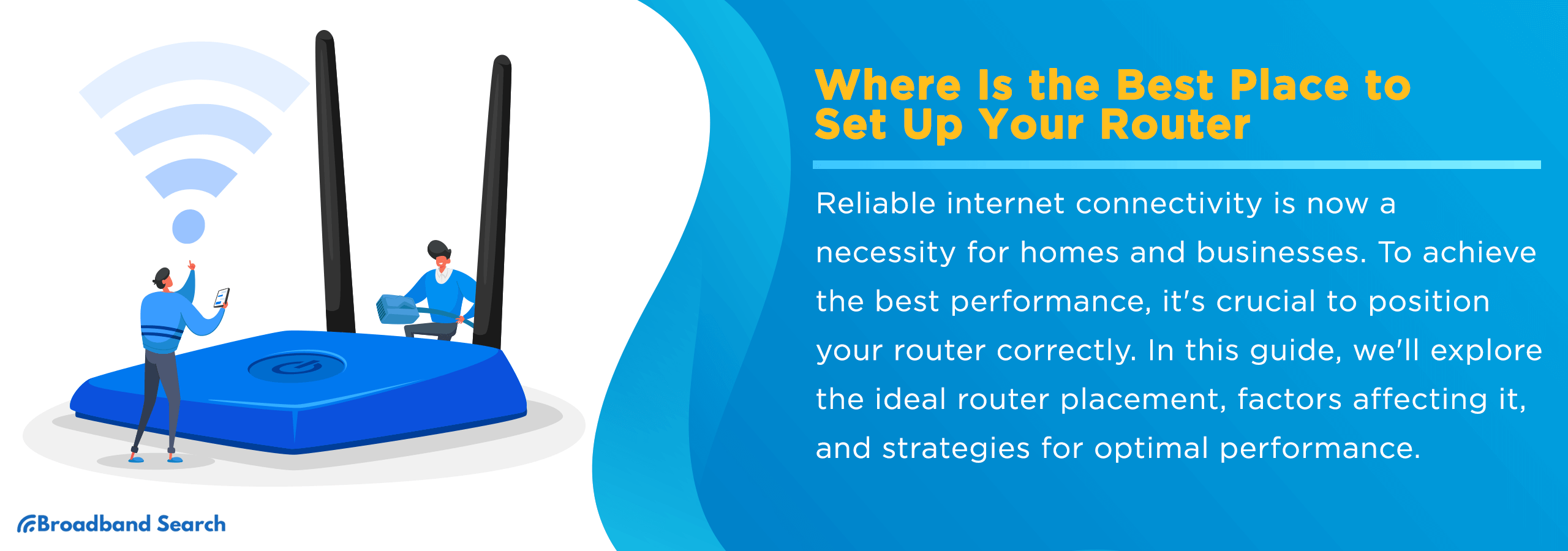
Boost your connection with the ideal router spot: dive into signal mechanics, key placement considerations, unique scenarios, and testing tips.
Posted under: Blog