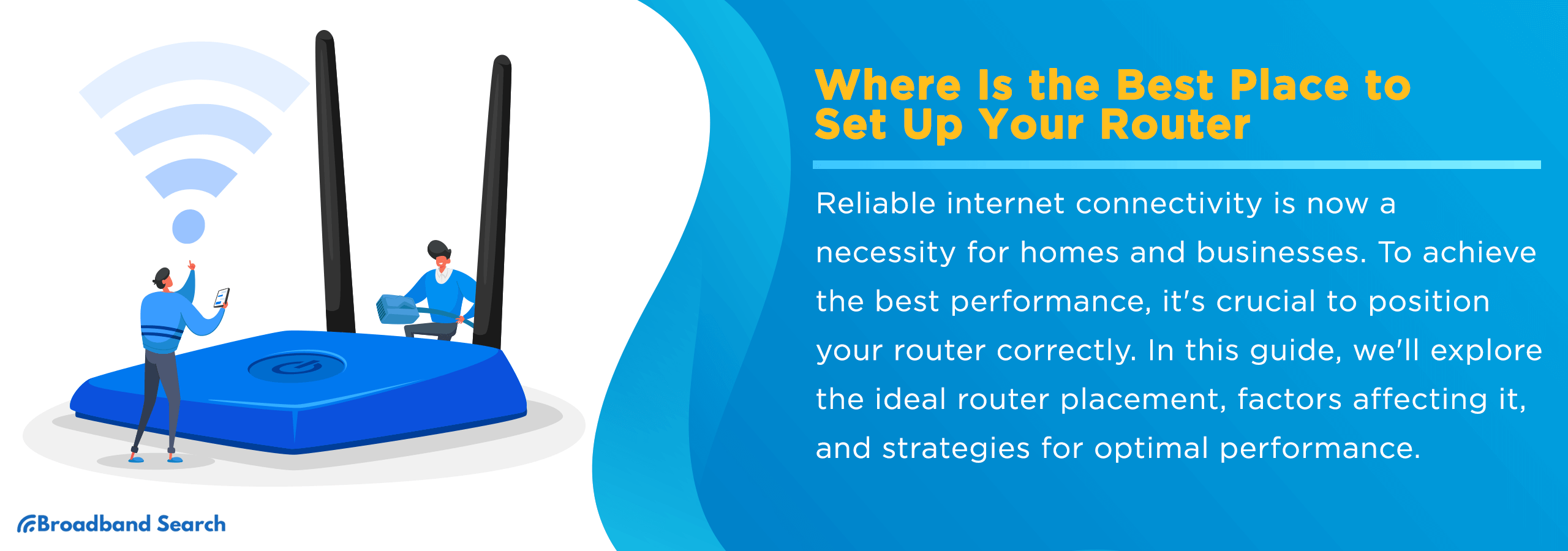Where you place your Wi-Fi router in your home will affect its performance and efficiency. The best place to put it is as high as you can and in an area free from obstructions to improve speed and reliability. Here we’ll offer tips to identify the ideal location inside your home and to optimize performance and reduce common interference.
Key Takeaways for Optimal Wi-Fi Router Placement
- Best router placement: Put your router in a central, open, and elevated spot on your home’s main level so the signal can spread evenly.
- Where not to put it: Avoid cabinets, closets, basements, behind furniture, or on the floor; these block the signal and can cause overheating.
- Single router vs. Mesh: A single router is usually enough for small, open homes; larger, multi-story or oddly shaped homes often need a mesh system for full coverage.
- Quick test method: Walk through your home running speed tests or using a Wi-Fi analyzer app on your phone to find dead zones and weak spots.
- Basic security: Turn on WPA2 or WPA3, change the default admin login, and use a strong, unique Wi-Fi password to protect your network.
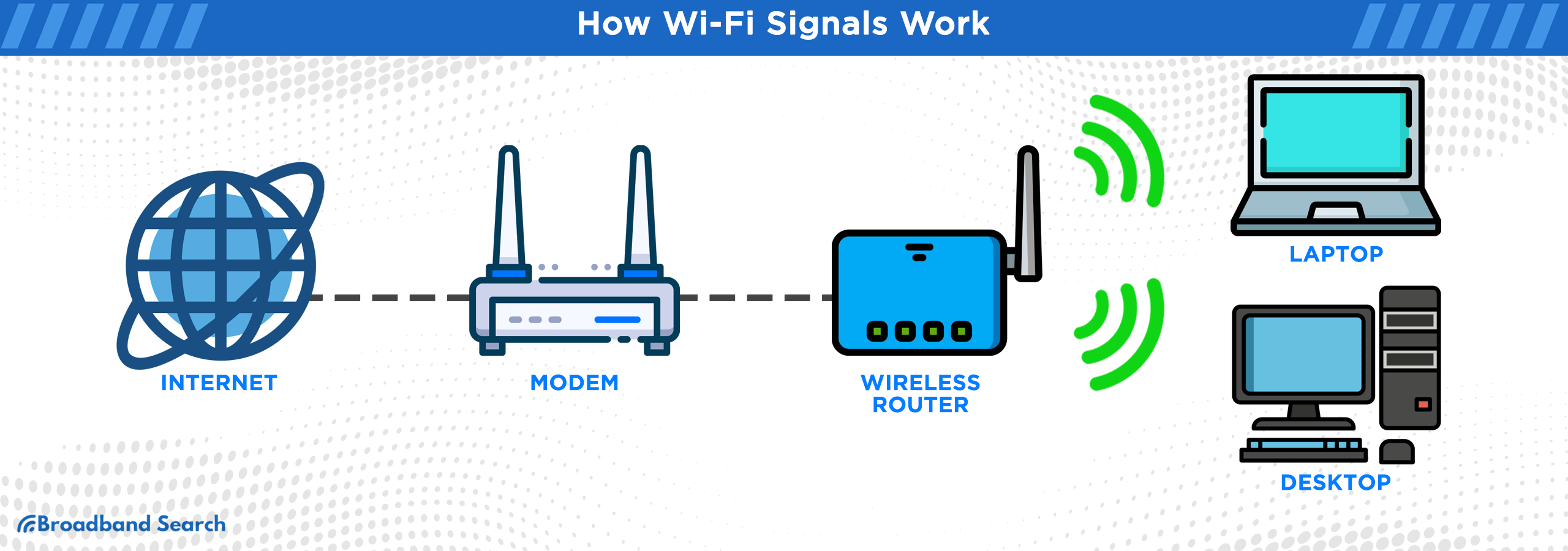
How Does Wi-Fi Work?
Wi-Fi works like a radio: your router broadcasts your internet connection via radio waves. Your Wi-Fi-capable devices receive the signal to establish a two-way wireless connection with your router.
The router sends data using specific radio frequencies: 2.4 GHz, 5 GHz, and the new 6 GHz band available on modern Wi-Fi 6/6E and Wi-Fi 7 equipment.
| Frequency Band | Characteristics | Best Use Cases |
|---|---|---|
| 2.4 GHz | Slower speeds, travels farther, penetrates obstacles better. | Ideal for smart home devices, sensors, and other devices throughout the home that do not require high bandwidth |
| 5 GHz | Faster speeds and lower latency, but it has a shorter range and struggles with obstacles. | Best for high-bandwidth activities like 4K video streaming, online gaming, and video calls for devices closer to the router. |
| 6 GHz (Wi-Fi 6E / Wi-Fi 7 era) | Very fast speeds and ultra-low latency offer a "cleaner" signal with less interference. | Excellent for high-bandwidth, low-latency uses like 4K+ streaming, and VR/AR, at close-range; 6 GHz is highly sensitive to distance and physical obstructions. |
Why Does Router Placement Matter?
Router placement is Important because radio waves are highly susceptible to physical interference, distance, and obstructions. Optimal router placement directly influences the quality of your internet connection across several key areas:
- Speed: Strategic placement minimizes signal degradation from distance and physical obstructions, enabling faster internet speed.
- Stability: Correct placement helps maintain a consistent, uninterrupted signal, resulting in fewer connection drops and reduced buffering.
- Coverage: Maximizing signal reach eliminates "dead zones" in hard-to-reach areas, such as upstairs rooms or distant corners of the house.
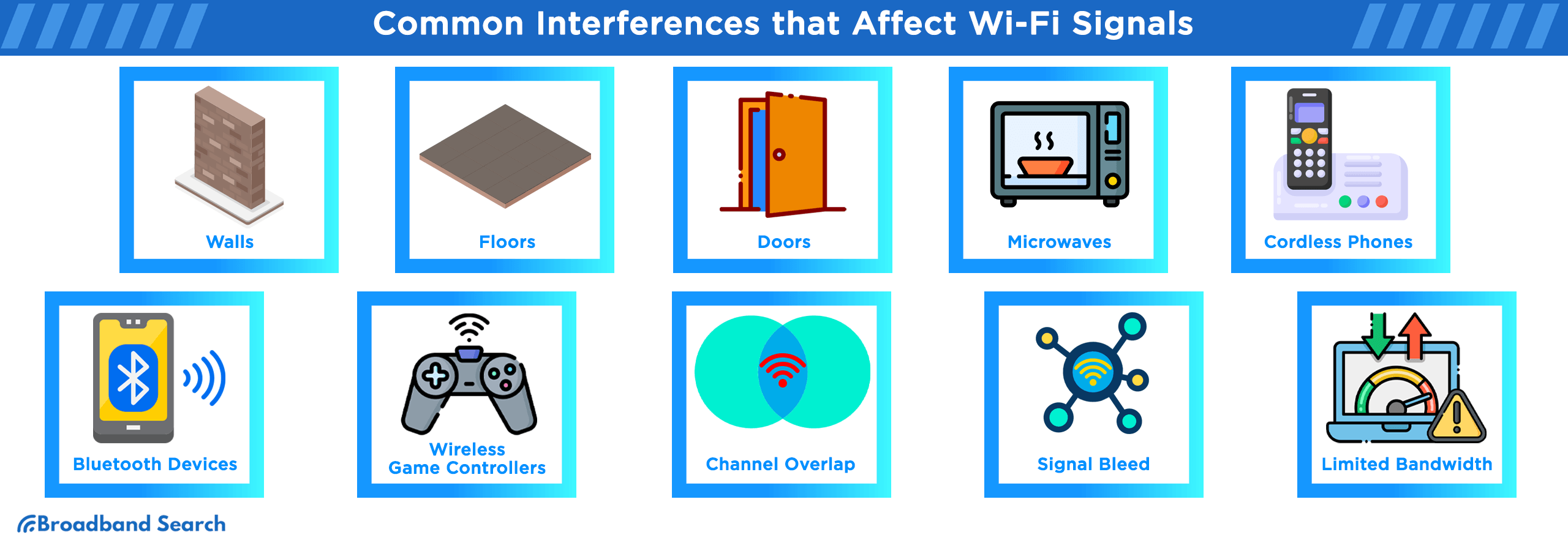
Wi-Fi signals degrade significantly as they move through your home, weakening due to several key factors:
- Distance: The farther your device is from the router, the weaker the signal becomes.
- Obstacles: Physical barriers like walls, floors, large furniture, metal objects, mirrors, and even large fish tanks absorb or reflect the radio waves, diminishing signal strength.
While most home routers are designed to cover a range of 100–150 feet in optimal conditions, every wall or floor the signal passes through reduces that effective range.
Where Should I Put My Router?
The best place for your router is a central, open, and elevated location that minimizes physical obstructions and electronic interference.
Other ideal locations for your router include:
- Central location: Place your router in the center of your home for even coverage.
- Main living level: Position the router on the main level and avoid the basement, as concrete and other materials significantly weaken the signal to upper floors.
- Keep it elevated: Elevate the router about 6 feet off the floor on a shelf or table; positioning it on the floor wastes coverage.
- Out in the open: Give your router breathing room; physical obstructions and enclosed spaces (like cabinets) block the signal and cause overheating.
- Away from interference sources: Keep it away from microwaves, metal surfaces, large mirrors, electrical panels, and other wireless devices that disrupt the signal.
- Well-ventilated: Ensure vents are clear, and that the router isn't stacked with other hot gear to prevent overheating and performance issues.
- Not next to a window: Avoid window placement, which can beam the signal outside and extend your network's reach into public areas.
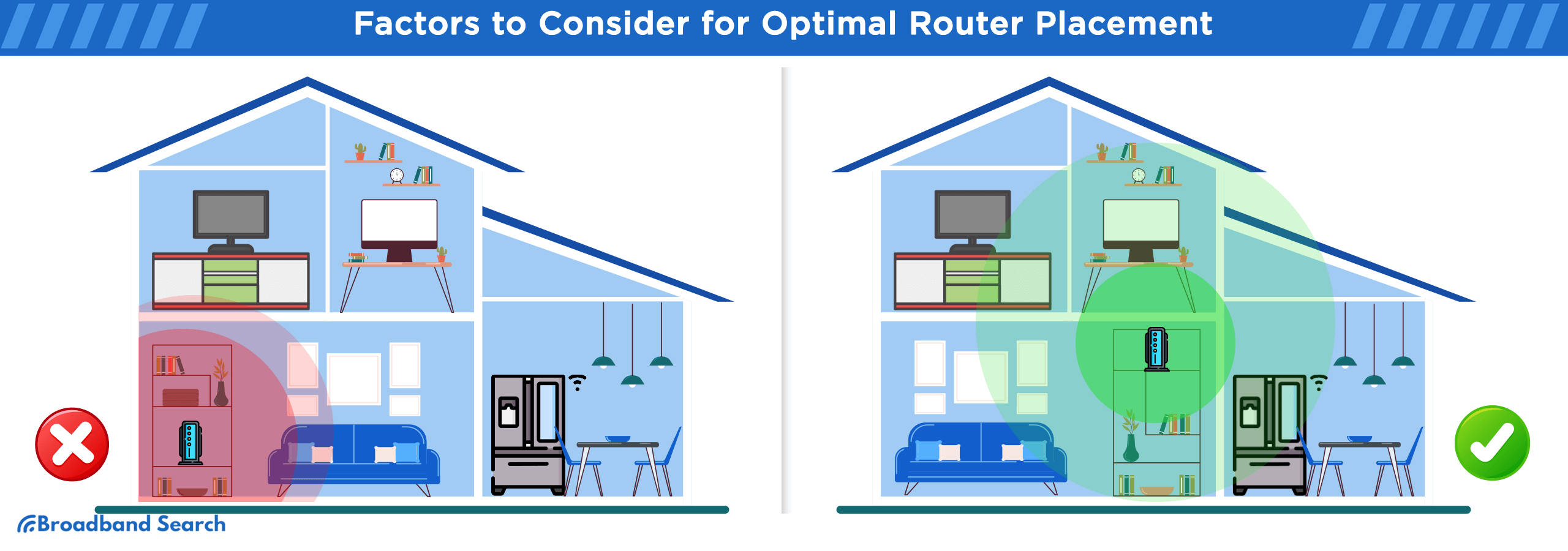
How to Find the Best Spot in Your Home Step-by-Step
Finding the optimal location for your router can drastically improve your Wi-Fi performance.
Follow these steps to maximize your signal strength and coverage:
1. Map your Wi-Fi usage: List all areas and devices that require a strong connection (e.g., remote work areas, streaming TV, smart doorbell, upstairs bedroom). Pinpoint where connectivity is most critical.
2. Pick a central, open, elevated location: Choose a central, open, and elevated spot on your main living level with an available power outlet and a connection to your modem.
3. Plug in the router temporarily: Place the router in your chosen spot without permanently mounting it yet.
4. Test signal strength in each priority area: Check the signal in high-use areas of your home.
- Option A: Run an internet speed test in various rooms using a phone or laptop.
- Option B: Use a Wi-Fi analyzer app (such as NetSpot, inSSIDer, or other Wi-Fi analyzer tools) to identify weak spots and channel noise.
5. Adjust placement and retest: If there are dead spots, move the router to adjust for them. Retest the signal to find the best balance.
6. Finalize the setup: Once satisfied with the coverage, tidy the cables and ensure the router remains uncovered for proper ventilation.
Best Wi-Fi Router Placement for Multi-Story Homes and Large Homes
Finding the best Wi-Fi router placement in large or multi-story homes can be challenging due to the area it needs to cover and increased signal interference.
For two or more floors:
- Central location: Try placing the router near the center of your home, such as a stairwell or landing, rather than in an enclosed basement corner.
- Optimal floor: Put it on the main living level about 6 feet from the floor to maximize signal reach.
- Add hardware: If weak areas persist, or the signal isn’t reaching outdoor areas, it may be time to add a mesh network or extenders.
For large homes, garages, or detached offices:
- Wi-Fi extenders or repeaters: These devices rebroadcast the primary signal to reach dead zones. Extenders and repeaters are cheaper but often create a second network name, and slower performance compared to the router.
- Mesh Wi-Fi system: Mesh systems use multiple nodes that function as one seamless network, automatically handing off your devices as you move around the house. Mesh systems are ideal for whole-home coverage and irregular layouts but can be expensive.
- Ethernet backhaul (advanced): For robust performance, run an Ethernet cable to a node upstairs or across the house, turning that point into a stable, wired access point in that area.
Easy Tweaks to Improve Wi-Fi Performance
Once your router is in a good location, you can still improve Wi-Fi performance with a few simple adjustments, such as adjusting antennas, choosing the right band, and updating firmware.
- Adjust antennas: On routers with external antennas, angling them differently (e.g., one vertical, one horizontal) can change the coverage pattern to better suit your space.
- Choose the best band for each device:
- - 2.4 GHz: Use this band for devices far away from the router (smart plugs, outdoor cameras) as it offers a broader range.
- - 5 GHz or 6 GHz: Use these bands for nearby devices that require faster speeds and lower lag (gaming PCs, streaming boxes, work laptops).
- Change the Wi-Fi channel if you're in an apartment: If neighbors are using the same channel, switching to a less crowded one can reduce interference. Use tools like the Wi-Fi analyzer apps mentioned above to find a less congested channel, then adjust the settings in your router's admin portal.
- Update firmware: Log in to your router's admin portal and install any available firmware updates; these often improve stability, fix bugs, and patch security issues.
- Reboot occasionally: Power-cycling your router can clear temporary errors and resolve random slowdowns. Biweekly should suffice.
- Use QoS (Quality of Service) and traffic priority: Many routers allow you to prioritize certain activities, such as video calls or gaming, so they remain smooth even when the network is busy. Check your manufacturer's manual or website for specific instructions.
- Hardwire mission-critical devices: Plug devices that require stability (gaming PCs, work desktops) into the router with an Ethernet cable for the best possible performance.
Safety, Security, and Privacy Basics Tied to Placement
Optimal router placement isn't just about signal strength; it also involves safety and security considerations:
- Don't overheat the router: Ensure adequate airflow to prevent overheating, which leads to slowdowns, random disconnections, or complete shutdowns.
- Don't place it near a window: This wastes coverage outdoors and increases the range of your network name (SSID), which makes it easier to compromise your Wi-Fi.
- Use modern security: Turn on WPA2 or WPA3 encryption in your router's settings to deter unauthorized access.
- Rename the Wi-Fi network and set a strong password: Avoid default network names (e.g., "NETGEAR123") and use a strong, unique passphrase rather than personal information like your address or last name.
- Set up a guest network: Isolate guests and smart home gadgets on a separate network, so they cannot access the same network as sensitive work devices or banking information.
FAQ
Where is the single best place to put my Wi-Fi router?
The best place to put your Wi-Fi router is in an open, central, elevated location on your home's main living level. This allows the signal to spread evenly with fewer physical obstructions.
Is it bad to keep my router in a cabinet or closet?
Yes, it is bad to keep your router in a cabinet or closet. Physical obstructions like wood, glass, and doors block the Wi-Fi signal. Enclosed spaces trap heat, which can cause the router to overheat and lead to slowdowns, connection drops, or a complete shutdown.
Why is my Wi-Fi slow in the bedroom upstairs when the router is downstairs?
Your Wi-Fi is slow in the upstairs bedroom because the signal must pass through building materials, such as concrete floors, piping, and wiring, which obstruct and weaken it. Signal strength decreases with distance and the number of physical barriers it encounters. Moving the router to a more central, elevated location, or adding a mesh node upstairs, can improve signal strength.
Does it matter if the router is on the floor?
Yes, it matters. The Wi-Fi signal radiates outward and slightly downward, so placing the router on the floor wastes a significant portion of the signal into the subfloor or basement. Elevating it a few feet off the ground on a shelf or table ensures better coverage throughout your living space.
Why does my Wi-Fi drop when I use the microwave?
Your Wi-Fi drops when you use the microwave because most microwave ovens operate on the same 2.4 GHz frequency used by many Wi-Fi routers. The microwave can create electromagnetic interference that disrupts the Wi-Fi signal whenever the appliance is running.
What's the difference between 2.4 GHz, 5 GHz, and 6 GHz Wi-Fi? Which should I use?
- 2.4 GHz: Offers a broader range and better penetration through walls but provides slower speeds and is more susceptible to interference.
- 5 GHz & 6 GHz: Offer much faster speeds and lower latency (lag) but have a shorter range and struggle to pass through solid objects.
Which to use: Use 2.4 GHz for devices far from the router (e.g., smart home gadgets, outdoor cameras) and 5 GHz or 6 GHz for nearby, high-bandwidth devices (e.g., gaming PCs, streaming TVs, work laptops).
Do I need a mesh system, or will one router cover my whole house?
If your home is large, multi-story, or has many dead zones, you probably need a mesh system, otherwise a single router can be enough. A mesh Wi-Fi system uses multiple interconnected nodes to provide seamless, whole-home coverage and is typically the best solution for larger footprints or complex layouts.
How can I test if I've put my router in the right spot?
You can test your router placement by running internet speed tests on your phone or laptop in various rooms. For more detailed analysis, use a dedicated Wi-Fi Analyzer app (such as NetSpot) to visualize signal strength and identify weak spots.
When should I replace my router?
You should consider replacing your router if it consistently overheats, experiences frequent random disconnections not caused by placement, if the manufacturer stops providing firmware updates (creating a security risk), or if it is an older model (over 5-7 years old) that cannot support modern Wi-Fi standards like WPA3 security.
Is it safe to have my router near windows or my kid's room?
Yes, it is generally safe to have your router near a window, but doing so wastes signal coverage outside your home and increases security risks. It is safe to have a router near your kid's room. Wi-Fi signals are low-power, non-ionizing electromagnetic radiation considered safe for household use.