Mobile hotspots have become super important in a world where being online is crucial for work, fun, and emergencies. These little devices use cell phone signals to create Wi-Fi networks for our gadgets, so we can get internet anywhere.
Whether you're working from a coffee shop, road-tripping with your family, or facing an internet blackout, mobile hotspots keep you connected. This guide is here to help you pick the best mobile hotspot in 2024, considering things like coverage, battery life, and price. If you're someone who likes staying connected, let's find the perfect mobile hotspot for you!
Current State of Mobile Hotspots
Overview of Mobile Hotspot Technology
Mobile hotspot technology involves two primary components: tethering and wireless connectivity. Tethering allows a mobile device, such as a smartphone or a dedicated hotspot device, to share its cellular data connection with other devices via Wi-Fi, Bluetooth, or USB. Wireless connectivity enables seamless communication between the hotspot device and connected devices, ensuring reliable internet access.
Advancements in mobile hotspot hardware and software have significantly improved performance and user experience. For instance, the introduction of 5G technology has brought faster data speeds and lower latency, enhancing the overall connectivity experience for users. Additionally, improvements in battery life and device portability have made mobile hotspots more convenient for on-the-go use.
Factors to Consider Before Choosing a Mobile Hotspot
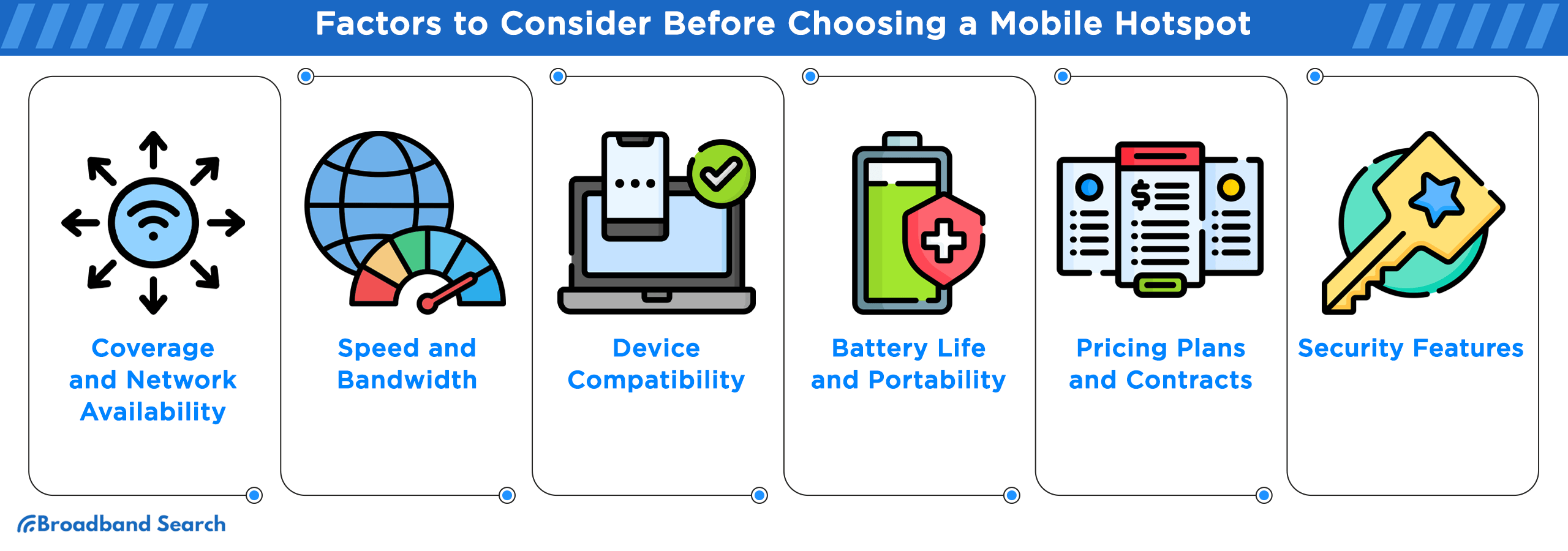
Coverage and Network Availability
When selecting a mobile hotspot, start by assessing network coverage in your preferred areas. Use service providers' coverage maps to gauge signal strength. Prioritize providers offering extensive and reliable coverage where you'll use the hotspot most. Notably, recent studies highlight Verizon and AT&T as top choices for nationwide coverage. Across the United States, Verizon covers 55.05% of the country while AT&T covers 55.11%, making them the leading options for comprehensive coverage.
Speed and Bandwidth
Understand Speed Metrics:
There are two key speed metrics to consider when evaluating mobile hotspots – download/upload speeds and latency. Download speed refers to how quickly data is transferred from the internet to your device, while upload speed measures the rate at which data is sent from your device to the internet.
Latency, which is the delay between sending and receiving data, plays a crucial role in activities like video calls and online gaming. Generally, the average internet speed for a hotspot is around 49Mbps for 4G LTE and 110Mbps for 5G networks. These download speeds, while slightly below average, are still sufficient to support multiple devices simultaneously for basic online activities such as downloading files and using social media.
Consider Usage Scenarios:
Assess your usage patterns to determine the required bandwidth. For activities like video calls, higher speeds and lower latency (typically below 150 ms) are crucial for a seamless experience.
Device Compatibility
Ensure that the mobile hotspot is compatible with your devices, including smartphones, laptops, and tablets. Check compatibility with different operating systems such as iOS, Android, Windows, and macOS to ensure seamless connectivity across all your devices. Look for hotspot devices that support a wide range of devices and operating systems for maximum flexibility.
Battery Life and Portability
- Assess Battery Capacity: Consider the battery capacity and standby time offered by the mobile hotspot. Look for models with long-lasting batteries, such as those providing up to 12 hours of continuous usage on a single charge.
- Prioritize Portability: Choose a compact and lightweight device for easy portability during travel or outdoor activities. Models with built-in power banks offer added convenience.
Pricing Plans and Contracts
- Compare Data Plans: Evaluate pricing plans offered by different providers, considering factors such as data caps, overage charges, and throttling policies. Some providers offer unlimited data plans, while others may impose data limits.
- Review Contract Requirements: Determine whether the mobile hotspot requires a contract commitment or if it's available on a month-to-month basis. Be mindful of early termination fees and contract renewal terms.
Security Features
Prioritize security features when selecting a mobile hotspot to safeguard your personal information and data. Look for devices that support advanced security protocols such as WPA2 encryption and that have VPN (Virtual Private Network) support. These features ensure secure internet browsing and protect against unauthorized access to your network.
The Best Mobile Hotspots in 2024
Best Verizon Hotspot: Orbic Speed 5G UW
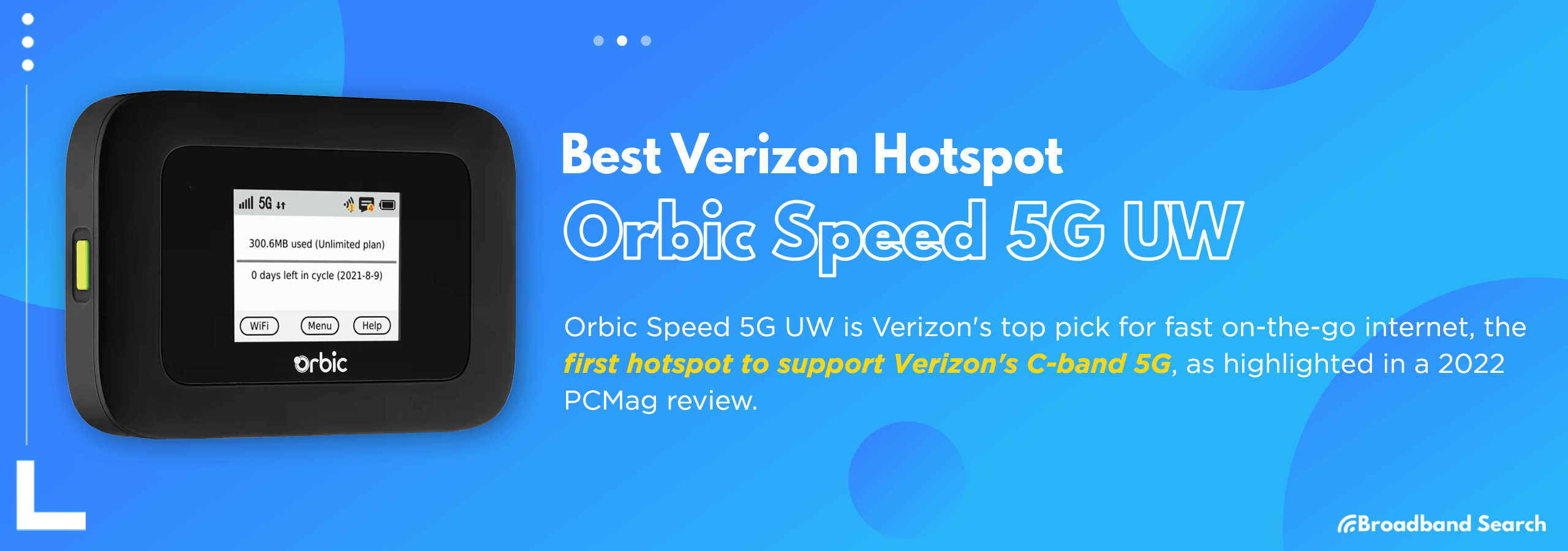
The Orbic Speed 5G UW stands as the top choice for Verizon users seeking blazing-fast internet on the go. As noted in a 2022 PCMag review, it is the first hotspot supporting Verizon's C-band 5G.
In independent tests, the Orbic Speed 5G UW outshines its competitors. It provides lightning-fast internet speeds and robust connectivity and consistently outperforms its closest rival, the Inseego MiFi M2100 5G UW. While both devices offer fast speeds, the Orbic Speed 5G UW achieves higher speeds, reaching between 700 and 800 Mbps when connected to multiple devices.
Key Features:
- With dual-band Wi-Fi 6 technology.
- Capable of connecting up to 30 Wi-Fi-enabled devices.
- 5G Ultra Wideband capability provides lightning-fast speeds in over 2700 cities.
- Supports various networks including 5G Ultra Wideband high-band (mmWave) and mid-band (C-band), 5G Nationwide, and 4G LTE.
- Rechargeable 4,400 mAh battery offers up to 12 hours of continuous use.
Security:
- Prioritizes security with support for Wi-Fi security protocols, ensuring a safe and secure connection for all online activities.
Price:
- MSRP of $299.99.
Best For:
The Orbic Speed 5G UW is perfect for Verizon users seeking lightning-fast internet speeds, making it perfect for streaming, gaming, and remote work.
Best AT&T Hotspot: Netgear Nighthawk M6 Pro
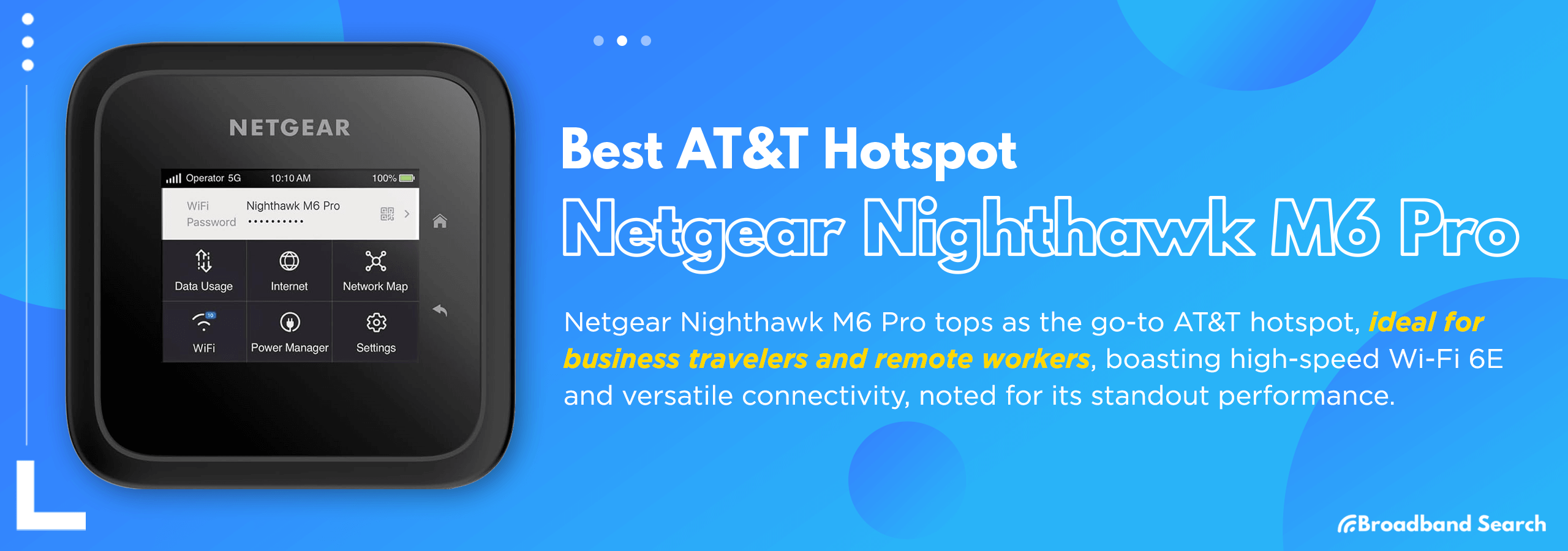
The Netgear Nighthawk M6 Pro stands out as the top choice for an AT&T hotspot, catering to the needs of business travelers and remote workers with its high-speed Wi-Fi 6E performance and versatile connectivity features.
According to a TechRadar review, the Netgear Nighthawk M6 Pro offers unparalleled connectivity and performance, making it a valuable asset for professionals on the go. Despite its premium price, its standout features such as Wi-Fi 6E support and global connectivity make it worth the investment. In tests conducted in various locations, including areas with poor signal reception, the M6 Pro consistently delivered impressive download and upload speeds, ensuring reliable internet access for multiple devices.
Key Features:
- 5G mmWave internet with WiFi 6E technology for faster and more reliable connections indoors. (Note: Requires power adapter to access 6GHz band)
- Works in over 125 countries and with international carriers, ensuring connectivity worldwide.
- Connects up to 32 devices simultaneously, ideal for busy households or small businesses.
- Equipped with a 2.5 Gigabit Ethernet port for high-speed wired connections.
- Enhance WiFi coverage by removing the battery and using the power adapter, covering up to 2,000 sq. ft.
- Long-lasting battery provides up to 13 hours of usage on a single charge, depending on various factors.
- Powered by the Qualcomm Snapdragon X65 chipset, offering speeds up to 8 Gbps for seamless performance.
Security:
- Includes built-in VPN support and WPA3 encryption to ensure data protection against potential threats and cyberattacks.
Price:
- $459.99 retail price on the AT&T site, with an installment plan available for $12.78/month. Visit the AT&T website for more details.
Best For:
Business travelers and remote workers seeking high-speed Wi-Fi 6E performance and versatile connectivity.
A Good Alternative For M6 Pro
The Netgear Nighthawk M6 offers reliable connectivity and performance at a more budget-friendly price compared to the M6 Pro. Despite lacking some advanced features like WiFi 6E technology and mmWave 5G support, it remains a versatile option suitable for users looking for a reliable hotspot from a trusted brand.
Key Features:
- The Netgear Nighthawk M6 is a cost-effective alternative to the M6 Pro. Like its pricier counterpart, the Nighthawk M6 connects up to 32 devices.
- Offers speeds of up to 2.5Gbps on 5G networks.
- With a claimed battery life of 13 hours and powered by the Qualcomm Snapdragon X62 chipset, it provides reliable performance.
- It comes with a 5G-compatible SIM card but lacks mmWave 5G support which is present in the M6 Pro.
- Provides WiFi coverage spanning up to 2,000 square feet.
- Features a 1 Gigabit Ethernet Port for fast wired connections.
- Offers a maximum WiFi speed of up to 3.6Gbps.
Security:
- Security features include WPA3 encryption and Guest WiFi privacy separation
Price:
- Priced at $649.99 on the official Netgear site.
Best For:
The Netgear Nighthawk M6 is perfect for users seeking a cost-effective hotspot solution without compromising on performance and reliability.
Best T-Mobile Hotspot: T-Mobile Inseego MiFi X PRO 5G
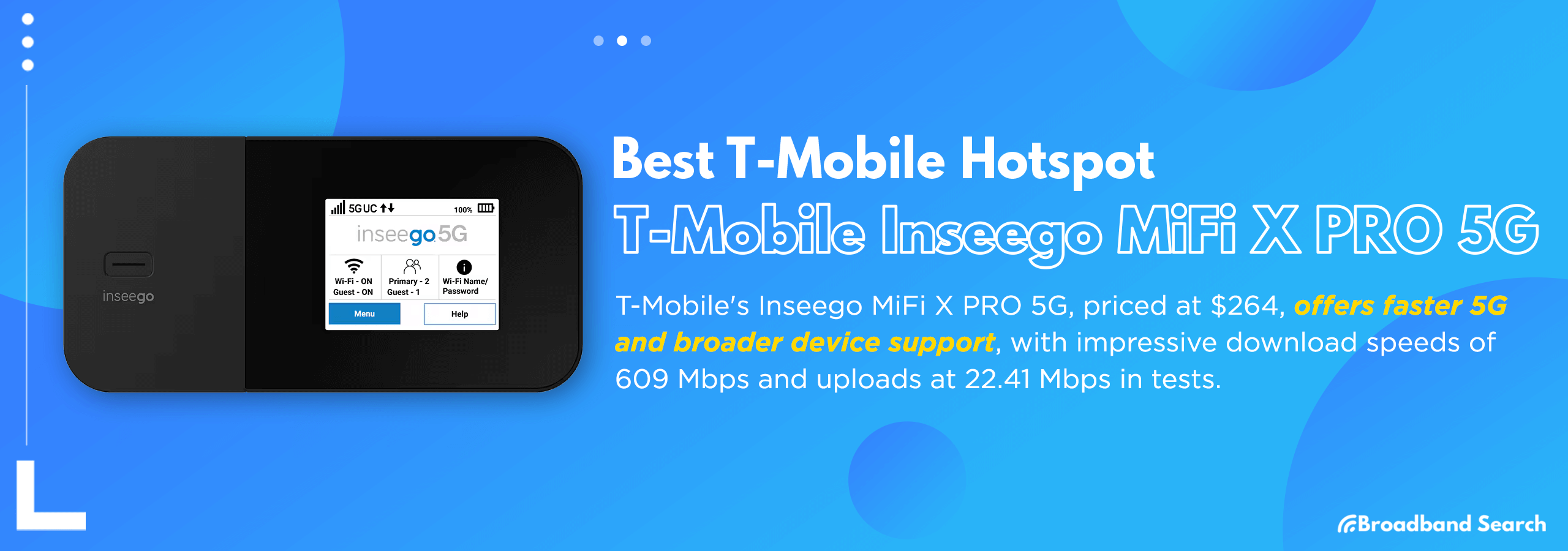
The T-Mobile Inseego MiFi X PRO 5G hotspot, priced competitively at $264, offers enhanced 5G connectivity and expanded device support. In speed tests, the device demonstrated impressive performance, achieving download speeds of 609 Mbps and upload speeds of 22.41Mbps.
Despite slightly slower Wi-Fi speeds during peak hours, the device's robust security features, including Open VPN and WPA3 encryption, ensure the protection of connected devices from security threats. Whether for remote work, travel, or everyday use, the T-Mobile Inseego MiFi X PRO 5G hotspot delivers advanced connectivity in a compact and user-friendly package.
Key Features:
- Dual-band Wi-Fi 6 with primary and guest networks.
- Supports up to 32 Wi-Fi connections simultaneously.
- Offers a Wi-Fi range of up to 35 feet.
- Equipped with a 1 Gbps Ethernet port for fast wired connections.
- Easy-to-use touch interface and convenience with the Inseego Mobile™ app.
- Long-lasting battery life of 5050 mAh Li-Ion battery (actual battery life may vary).
- Features Snapdragon X62 modem for enhanced performance.
Security:
- Offers Open VPN, VPN pass-through, and static IP support for seamless remote access.
- Wi-Fi privacy separation and WPA3 encryption protect connected devices from security threats.
Price:
- Full payment option: $264 + tax, with a one-time SIM card charge for new activations or adding a line (qualifying services required).
- Monthly payment option: $11 + tax for 24 months, with terms and conditions applying (qualifying services required).
Best For:
- Users seeking fast and reliable 5G connectivity on the go with robust security features.
Best for Budget: SIMO Solis Lite 4G LTE
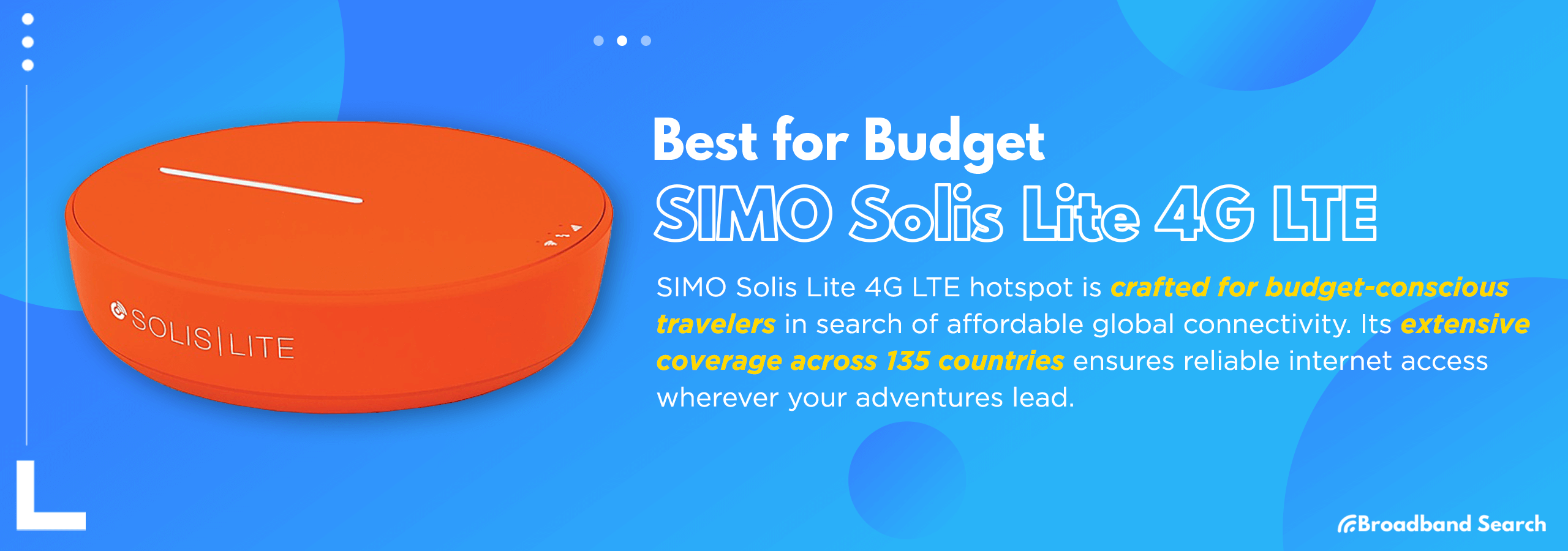
The SIMO Solis Lite 4G LTE hotspot is designed for budget-conscious travelers who prioritize affordable global connectivity. With its extensive coverage across 135 countries, this hotspot ensures reliable internet access wherever you go.
During extensive testing by PCMag in various locations, including Barcelona, London, New York, Norway, and Prague, the Solis Lite maintained operational efficiency, delivering sufficient speeds for most tasks. Its lightweight and pocket-sized design makes it perfect for travel, while the Lifetime Data plan provides added value with 1GB of global data every month for the life of the hotspot.
Key Features:
- Provides 4G LTE speeds in over 135 countries worldwide.
- Includes Lifetime Data* plan, offering 1GB of global data every month for the life of the Solis Hotspot. This plan is used before any other data plans.
- Compact and portable design, measuring 88mm in diameter, 23mm in thickness, and weighing 139g.
- Supports Wi-Fi connections for up to 10 devices simultaneously.
- Automatically connects to the strongest available signal for uninterrupted internet access.
- Boasts a claimed 16-hour battery life and functions as a power bank with a 4700mAh capacity.
- Offers flexible data plans, including Global Wifi and Asia Regional Wifi options.
Security:
- Provides a personal encrypted network with an optional VPN for enhanced security.
Price:
- MSRP: $159.99 one-time payment, including Lifetime data. Flexible data plans are priced separately.
Best For:
- Budget-conscious travelers seeking global connectivity across 135 countries.
Best for Travel/International Use: GlocalMe G4 Pro
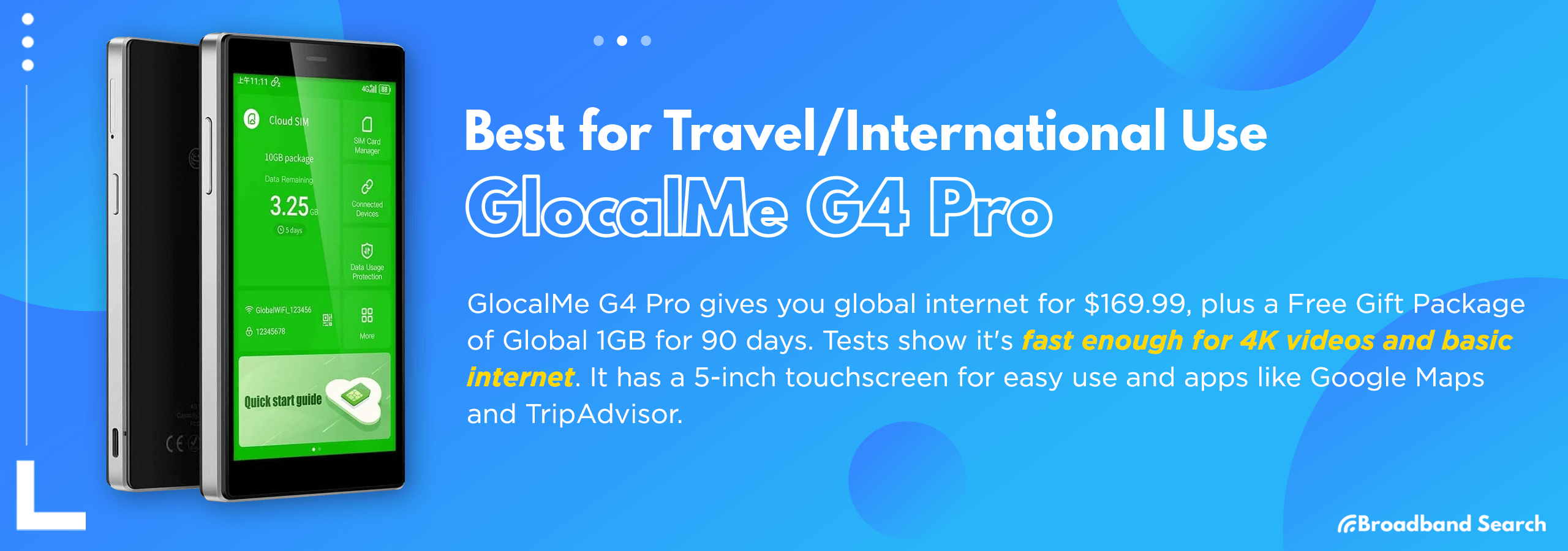
With its versatility and user-friendly features, the GlocalMe G4 Pro stands out as the ultimate travel companion for seamless connectivity on the go. With coverage spanning nearly all continents, this hotspot ensures seamless internet access wherever you go. Purchasing the hotspot for a one-time payment of $169.99 includes a Free Gift Package of Global 1GB valid for 90 days, adding extra value to your purchase.
In a review of the GlocalMe G4 Pro, initial speed tests yielded impressive results, with download speeds reaching 28 Mbps, suitable for streaming 4K content. Upload speeds peaked at 6 Mbps, ideal for basic internet activities. The device's convenient 5-inch touchscreen display and intuitive interface make managing data and accessing pre-installed apps like Google Maps and TripAdvisor a breeze.
Key Features:
- Offers internet coverage in 200 countries worldwide.
- Functions as a power bank for charging devices.
- Supports 4G and 4G LTE networks.
- Compatible with both 2.4GHz and 5GHz Wi-Fi bands.
- Utilizes CloudSim Tech, eliminating the need for a physical SIM card.
- Intelligently selects the best signal network for optimal connectivity.
- Provides flexible data packages with options for no contract or pay-as-you-go.
- Pre-installed apps include Map, Translator, and Currency Calculator, catering to travel needs.
- Allows connection for up to 10 devices simultaneously, boasting a claimed battery life of 12 hours with a reversible charge 3900mAh battery.
- Language options include English, Japanese, Korean, and Chinese.
Security:
- Includes data protection measures to ensure secure browsing.
Price:
- MSRP: $169.99
Best For:
Frequent travelers seeking reliable global connectivity on a broader scale.
Wrapping Up
Having a reliable mobile hotspot is a game-changer for staying connected wherever you go and having your own Wi-Fi wherever you are. But first, think about what you’ll need. Consider things like where you'll be using it, how many devices you'll connect, and how long the battery needs to last. By matching your needs with the right device, you'll ensure a smooth and hassle-free experience every time you go online on the go.
FAQ
What is a mobile hotspot, and how does it work?
A mobile hotspot is a portable device that connects to cellular networks to create a Wi-Fi network, allowing other devices to access the internet.
What are the benefits of using a mobile hotspot?
Mobile hotspots offer the convenience of internet access on the go, providing connectivity in areas where Wi-Fi may be unavailable or unreliable.
How do I choose the right mobile hotspot for my needs?
Consider factors such as network coverage, device compatibility, battery life, pricing, and security features when selecting a mobile hotspot. Determine where you'll be using it most often and how many devices you'll need to connect.
Can I use a mobile hotspot with my existing cellular plan?
Many cellular providers offer mobile hotspot functionality as part of their plans, allowing you to use your smartphone's data to create a Wi-Fi hotspot. Alternatively, you can purchase a separate mobile hotspot device and add it to your cellular plan for an additional fee.
Are there any limitations or drawbacks to using a mobile hotspot?
While mobile hotspots offer flexibility and convenience, they may have limitations such as data caps, reduced speeds in congested areas, and coverage gaps in remote locations. Additionally, using a mobile hotspot can drain a device's battery quickly, especially if you're connecting multiple devices or streaming video content.

