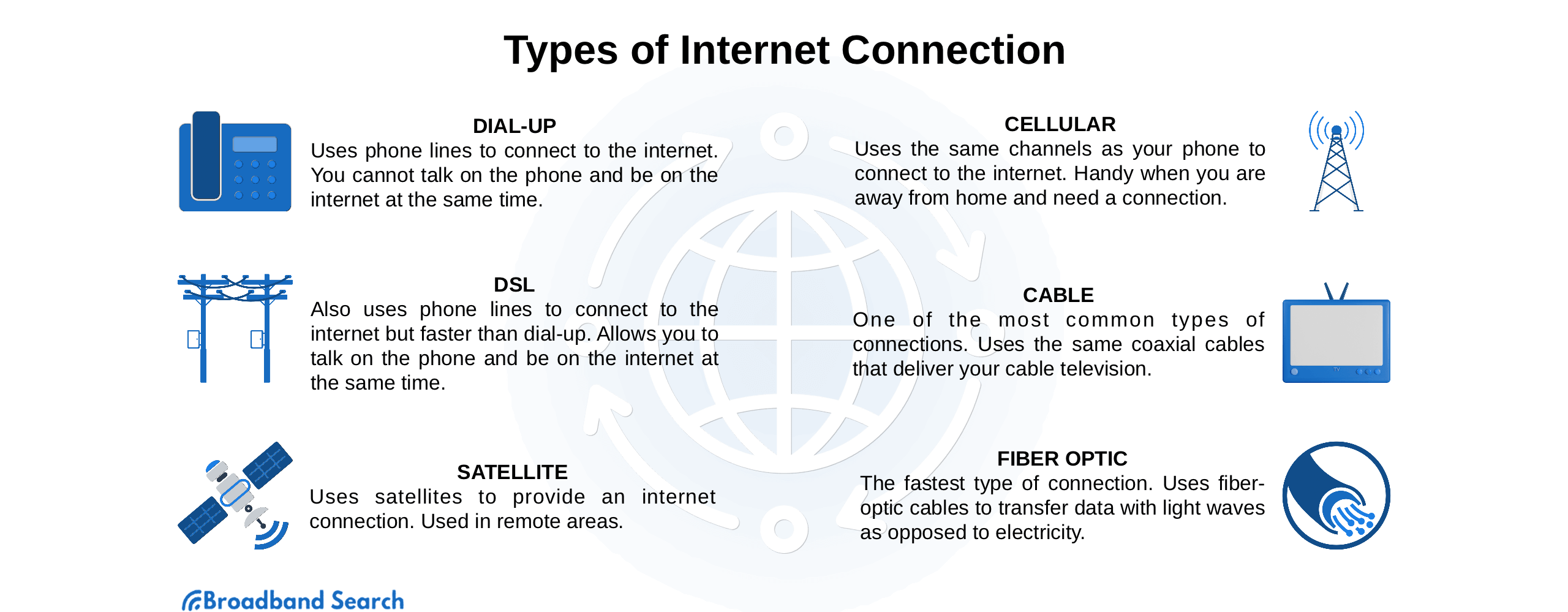Bet you never thought it would be a critical job skill to know how to test internet connectivity.
Two decades ago, the internet was more of a playground than anything else. These days it is as much an integral part of life as breathing and caffeine, especially since that little pandemic thingie came around a few years ago and laid waste to how we were accustomed to earning a living.
We’re talking about remote work, of course. Along with the pandemic came a global collection of jittery governments that decided to issue quarantine orders as fast as they could sign them. At this point, there’s no sense in judging the wisdom or lack thereof in those decisions. Water under the bridge.
The critical thing to remember is that millions of people were suddenly sent to work from home on internet connections of wildly varying quality. Suddenly, it became a critical job skill to be an expert on internet connectivity and how to keep that signal alive and fast enough to carry a Zoom meeting.
Your paycheck is at stake!
Understanding Internet Connectivity
There are a couple of different ways to analyze internet connectivity. The first is concerned with the type of internet we’re talking about. For example, satellite is a type of internet connectivity that beams a signal down to your home or business from space. Fiber optic is another internet type. It’s newer and faster and carries an internet signal that flashes light through glass fibers at nearly the speed of light.
Take a look at the graphic below for a full list.
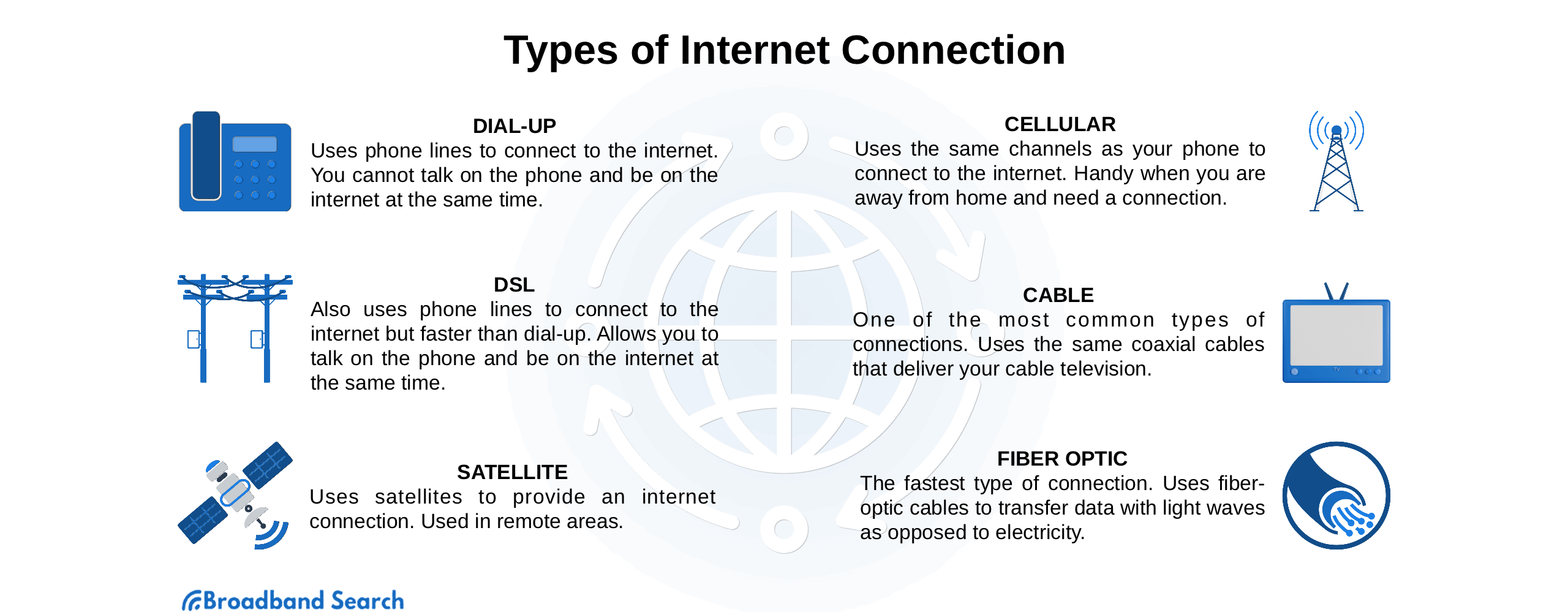
The second way to understand what internet connectivity is according to quality. There are a handful of factors that go into determining the speed of your internet connection. Obviously, faster is better. For a full grasp of how to evaluate the quality of your internet connectivity, you need to understand both the types of connection and the factors that influence its speed.
How the Internet Works
The internet first developed as a series of local networks connecting computers worldwide using telephone lines. Originally its use was confined largely to the military and academic worlds, though it began to evolve commercially in the early to mid-1990s.
Companies known as Internet Service Providers (ISPs) realized they could sell monthly access. As the years rolled past, a combination of mobile broadband and wifi heralded the rising popularity (and now ubiquity) of wireless internet connectivity.
A fundamental understanding of how the internet works hinges on grasping the ideas of packets and protocols.
Packets
Computers or other devices on the internet communicate by means of packets. Each message or file is broken down into numerous packets before it is sent. Every packet contains data and information related to the larger message or file and travels across the internet through a variety of local networks until they reach their destination.
As the packets arrive, they are reassembled into a cohesive message. Packets are moved around the internet by devices called routers that choose the most efficient way to get a collection of packets to where they need to be. Sometimes they can be sent directly from one device to another. Other times, hops through multiple devices are required. This is called a path.
A message’s path is determined by the type of data sent, the size of the data, and the location of the devices (routers) it passes through.
Protocols
To understand protocols, you first need to realize that connecting two computers on the internet isn’t a simple task. It’s not unusual to run into different hardware and software. In order to successfully pass a message from one to the other requires coming up with a common language.
That’s where protocols come in.
Put simply, a protocol is a set of rules governing online communications. For our purpose of sending a message via a collection of packets, a protocol defines what types of data can be sent, how to identify each type of message, and what action must be taken next by the recipient of the message.
The protocol breaks the message down into packets and encloses each in what is called wrappers. Wrappers define each step in the path and instruct how to put them back in the precise order so that it matches what the sender intended. There are various protocols used on the internet, two of which are Transmission Control Protocol (TCP) and Internet Protocol (IP).
Uses of the Internet
After a breathable atmosphere and the evolution of humans, the internet is perhaps the most important development in the history of the planet. People use it for many different things, but here are the most popular activities.
- FTP file transfers
- Search engines
- E-commerce
- Online banking
- Cashless transactions
- Education
- Collaboration
- Social networking
While this might not seem to be a lot at first glance, once you dig into it you’ll understand that each list entry represents billions of daily interactions and can be broken down into many subcategories.
Metrics Related to Internet Quality
While bandwidth is a pretty big deal when you’re talking about internet quality, there are other significant metrics to understand. Here are the other important ones.
Packet Loss
As you might surmise, packet loss is not a good thing. It refers to the reality that sometimes, all the packets don’t arrive at the destination. The loss is usually a result of traffic congestion at some point in the path or when it encounters a wireless network and packets wander off into the ether.
Packet loss is measured as the percentage of lost packets in relation to the total number of packets sent. Lose too many packets, and it’s impossible to reassemble the message at its destination. In some instances, it can be retransmitted. In others, a certain amount of packet loss can be tolerated. For streaming audio or video, a packet loss of up to 1% is considered acceptable.
Using ping, you can test what an expected packet loss percentage will be in regard to any destination. For example, send 50 pings to a destination. Let’s say that you got back 49 responses. That is a 2% packet loss, which isn’t too bad. Anything under 5%, in general, is okay. Remember that audio/video only increases to 1% as a quality barrier.
Network Latency
Latency is a metric that is measured in milliseconds. It records the time it takes for a data request to travel from the source to the destination. While the following latency numbers aren’t exact, they are generally accepted as a good rule of thumb.
- Latency above 100 ms is bad
- Latency below 30 ms is good
How do you find out the latency? With Windows, you open a command prompt and type “tracert” followed by the destination you’re testing, such as Google.com. Depending on how many pings you ask for, you should start getting latency numbers within a minute or so.
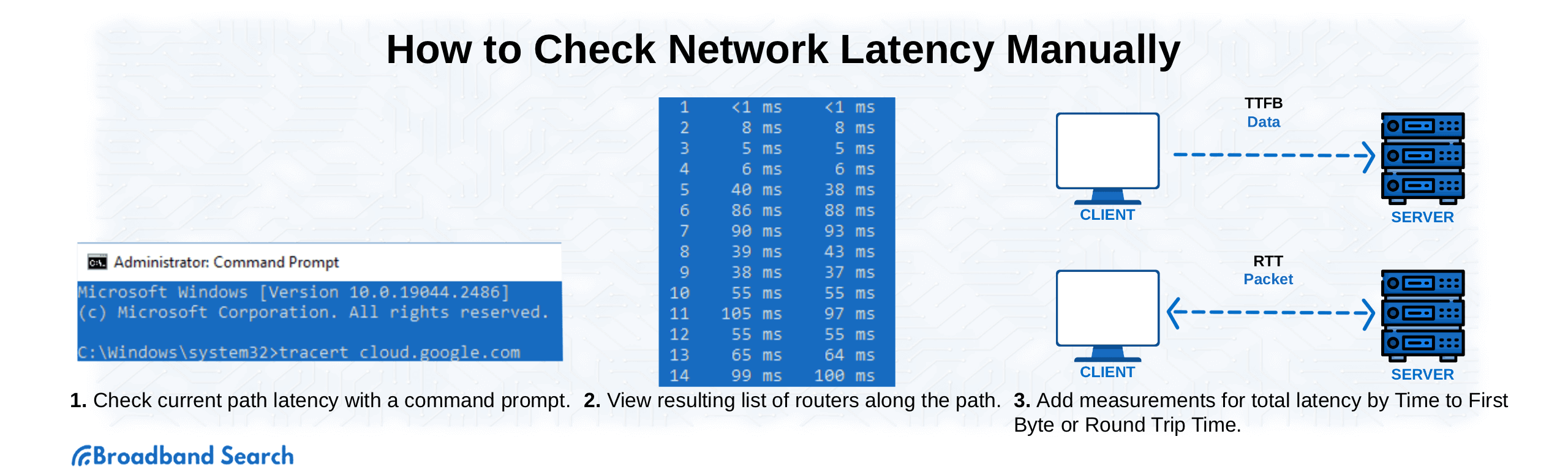
Jitter
Jitter is another internet quality metric. You often experience it as a sort of “stuttering” feeling you see on screen while playing games online or when a video call or online meeting drops.
The cause of jitter is easy to explain. Data packets are scheduled to be sent at regular intervals. Sometimes network congestion or route changes in mid-transmission delay some packets, causing them to arrive out of sequence.
How do you check network jitter? Beginners might be somewhat intimidated by the process, but stick with us, and you’ll start to understand.
Measuring jitter means you must correctly calculate the average packet-to-packet delay time or measure the variation between absolute packet delays. The method you choose depends on the type of traffic you’re analyzing. One example would be VoIP traffic and whether you have control over one or both endpoints.
One Endpoint: With control over only one endpoint, do a ping jitter test by calculating the mean round-trip time and the minimum round-trip time for a series of packets.
Two Endpoints: You can check jitter with an instantaneous jitter measurement if you control both endpoints. This refers to the variation between sending and receiving intervals for a single packet. Calculate the average difference between instantaneous jitter measures and the average instantaneous jitter across the transmission of multiple packets.
If all this blows your mind, bandwidth testing might be a better option for you. A typical bandwidth test provides a decent level of insight into your network's overall amount of jitter.
How to Test Network Connectivity Status in Microsoft
There are a couple of reasons you typically want to check the connectivity status of your internet connection. One is obvious - your connection is stalling or running much slower than it usually does. Another will be if you like to do frequent checks in order to get an idea of your internet connection’s speed over time.
Regardless of the reason you want to run a speed test, you’re in luck. They are easy to do.
Check Internet Connectivity With the Control Panel
Using the Control Panel in your Windows OS is one way to quickly check network speed and other details.
Step 1: Use the search tab to locate the Control Panel. Click on “View Network Status” and then find in the tasks below “Network and Internet.”
Step 2: Click on “Connections” to check the network status.
Step 3: Click on “Details” for more information about the network connection.
Checking Internet Connectivity With the Network Connections Folder
Another way to check your internet connectivity involves using the Network Connections folder. Here’s how.
Step 1: In the search bar, type “ncpa.cpl” and press Enter.
Step 2: This shows all the connections. You can locate the active one by finding the green icon.
Step 3: Right-click on the active connection, then click on the status to see the status page.
Step 4: Now click on details for more information like we did in earlier steps.
How to Test Internet Speed
We’ve gone through a lot of metrics related to internet connectivity, but the one that most people are concerned about most of the time is speed. We define speed as how much data (measured in Mbps or Gbps) passes a particular point during one second of time.
It’s easy to check your internet speed. Go to any of a handful of free speed test sites. Here’s one speed test tool we commissioned built that is easy to use and highly accurate.
- Click the “Go” button to start the speed test
- Review your results
This particular tool delivers your speed, both upload, and download, as well as ping and jitter.
Final Thoughts
We probably don’t have to remind you how important the internet is to modern life. You know it because you’re logging onto a variety of internet-enabled devices multiple times a day. Many multiples of times a day.
A recent survey concluded we check our phones on average 344 times daily. That’s once every four minutes. Whether for business, pleasure, or a combination, internet connections are an indisputable part of life. Our daily mood relies on internet connectivity. If it’s good, we’re happy because we can do the things we like to do.
If it’s not, ouch. We’re likely to be a big ball of grump. Hopefully, this article has provided some insight into our internet-infested world.
FAQ
What is the simplest way to test connectivity with a remote computer?
If you are away from your computer, a quick way to test connectivity would be to use the command line to ping the IP address of the connection you’re trying to test.
What are the ways to connect to the internet?
The different ways to connect to the internet include dial-up, satellite, fixed wireless, mobile wireless, DSL, cable, and fiber.
How to describe internet network performance?
Internet network performance refers to the quality of networks involved in your internet connection. There are liable to be a bunch of them. Some might be fast, and some might be congested. When you talk about internet network performance, you are talking about overall efficiency.
How much internet speed do you need?
How much speed you need depends on what online activities you are engaged in. If you’re checking email or browsing social media, you could get by on as little as 5 Mbps or so. If, on the other hand, you are streaming a 4K movie or taking part in a video conference, the more, the better but probably at least around 50-100 Mbps
How to improve your internet connectivity?
Improving your internet connectivity depends on what might be slowing it down. It would be best if you did some of the troubleshooting processes we’ve discussed in this article. Typical problem areas are slow ISP signal, malfunctioning modem or router, malware on board, wifi interference, or network congestion.